Some users are looking for an answer to the question of how to switch from 32 to 64 bits in the Windows operating system. The fact is that starting from Windows 7, it began to release editions of the system simultaneously in 32 bit (x86) and 64 bit (x64) versions of the operating system.
Previously, the Windows operating system was 32-bit. Gradually, with the development of processor architecture, it became possible to support a 64-bit system (it started with the release of Windows XP Professional x64 Edition).
Currently, computer manufacturers (desktop computers, laptops) mainly install 64-bit Windows operating systems on their devices, because all modern central processors support x64 instruction sets.
Microsoft provides the ability to upgrade from 32-bit to 64-bit Windows. When you change the bitness of the system, Windows activation will not fail, because the license does not depend on the bitness of the operating system.
Main differences between 32 bit Windows and 64 bit Windows
The Windows operating system has two bit depth versions: 32-bit and 64-bit, which have the designations: 32-bit (x86). 64-bit (x64).
A 64-bit system handles large amounts of calculations more efficiently than a 32-bit OS. In Windows 64-bit, resource-intensive applications spend less time running than in a similar 32-bit system. The system runs faster when multiple applications are running at the same time.
The main difference, in addition to improving overall performance, is support for working with a certain amount of memory. In the 32-bit version of Windows, due to the peculiarities of the system architecture, only less than 4 GB of RAM installed on the computer is used.
If your Windows x86 computer has up to 3 GB of RAM installed, the operating system uses all available memory. If the PC has 4 GB of memory installed, then the system will use a little more than 3 GB of RAM. Even with total RAM (6 GB, 8 GB, etc.) in Windows 32-bit, there will still be less than 4 GB of memory available.
In 64-bit Windows, this problem does not exist, because such a system supports the amount of RAM (up to 16 TB) sufficient for any modern computer configuration.
The operation of applications in the Windows operating system of various types (x86 and x64) has differences:
- in Windows x64, you can install 64 and 32 bit programs (64 bit applications, by default, are installed in the Program Files folder, and 32 bit applications in the Program Files (x86) folder on the system disk)
- in Windows x86, only 32-bit programs are installed, and the installation of 64-bit applications is not supported
Most of the programs created for Windows support 32 bits. These applications can be installed on a computer with any bit depth, they will work if the program supports a specific version of Windows (Windows 10, Windows 8, Windows 7, etc.).
Recently, many application developers have released programs of two types: for 32 and 64 bit systems. Therefore, it makes sense to install programs on a computer, in accordance with the bit depth of the operating system. 64 bit applications work more efficiently than 32 bit programs on 64 bit Windows.
With these considerations in mind, it remains to learn how to switch from 32 bits to 64. But not everything is so simple.
Prerequisite for moving Windows from 32 bit to 64 bit
Is it possible to change 32 bit system to 64 bit Windows? Yes, it is possible, but when changing the bit depth of the system, there are nuances. Without observing certain conditions, changing 32 bits to a 64 bit system will not work.
The main condition for switching to a different bit depth of the system is that the central processing unit (CPU) installed on the computer supports 64-bit instructions. Without this condition, installing 64-bit Windows on a PC will not be possible.
How to determine the bitness of the Windows operating system, what bitness does the processor installed on the computer support? The easiest way to determine this is with the operating system. To determine the processor parameters in terms of 64-bit support, you can use third-party applications, for example, etc.
The main differences between the type of processors, depending on the support of instructions for the corresponding bit depth (x86 and x64):
- x64 processor - installation on a 64-bit and 32-bit Windows computer is supported
- x86 processor - only 32 bit version of Windows can be installed on the computer
It follows from this that the 32-bit version of Windows can be installed on any computer (subject to the minimum requirements for PC hardware), and 64-bit Windows is installed only on computers with 64-bit processors.
To install 64-bit Windows, your computer must have at least 2 GB of RAM.
You can find out the type of processor on your computer by following the instructions below for operating systems Windows 10, Windows 8.1 (Windows 8), Windows 7.
How to find out the processor support x64 instructions in Windows 10
In order to find out if the processor installed on the computer supports 64-bit instructions in the Windows 10 operating system, follow these steps:
- On the desktop, click on the "This PC" (My Computer) icon. If this icon is not on the Desktop of your computer, use the method to return the "My Computer" icon to the Desktop.
- In the context menu that opens, select "Properties".
- In the "System" window (View basic information about your computer), in the "System" section, in the "System Type" parameter, you will see the type of bitness of the operating system and support for the type of instructions of the processor.
In this case, the designation: “x64 processor”, means that the central processor supports the installation of a 64-bit operating system (Windows 10 64-bit is installed on the computer).
How to find out if the processor supports 64-bit Windows 8.1 (Windows 8)
On Windows 8.1 or Windows 8 operating system, do the following:
- Move your mouse cursor to the lower right corner of the screen, select Options.
- The System window will display "View basic information about your computer". In the "System" => "System type" parameters, the bit depth of Windows and what bit depth the central processor supports are indicated.
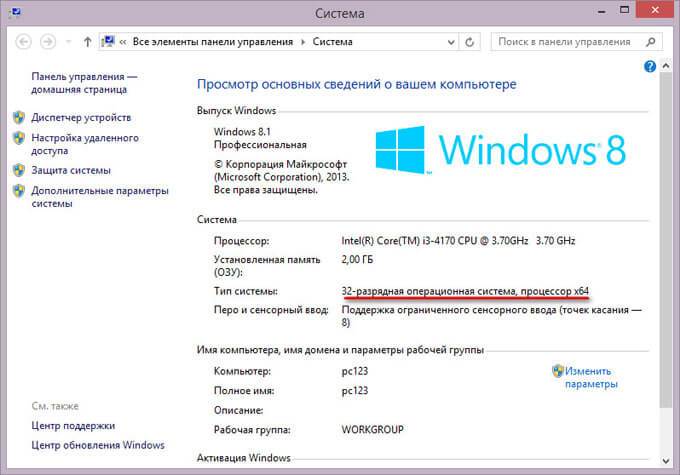
This computer is running 32-bit Windows 8.1, the PC has a processor that supports x64 instructions. You can install 64-bit Windows 8.1 on this system.
How to find out if the processor has 64-bit support in Windows 7 or not
On the Windows 7 operating system, do the following:
- Right-click on the "Computer" (My Computer) icon on the desktop.
- Select "Properties" from the context menu.
- In the "View basic information about your computer" window, click on "Windows Experience Index".

- In the "Evaluate and improve the performance of your computer" window, click on "Display and print detailed information about the performance of your computer and system."
- In the "Performance Counters and Tools" window that opens, in the "Additional information about the computer" section, in the "System" parameter, opposite the "64-bit support" item, it will say "Yes" or "No".
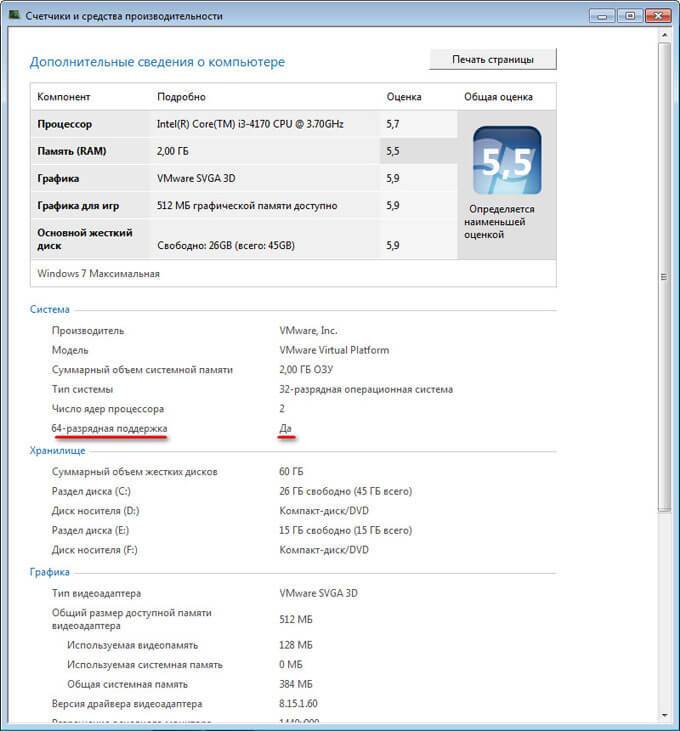
The computer has a 32-bit operating system, the processor supports 64-bit operating systems. This computer supports upgrading to Windows 7 64-bit.
Pros and cons of moving to 64-bit Windows
Before you change the system type from 32 bit to 64 bit, you need to weigh all the pros and cons of this solution. At first glance, it seems that the benefit in changing the bit depth of the system is obvious, but not everything is so simple.
The main advantages of a 64-bit operating system:
- Using all the amount of RAM (more than 4 GB) installed on the computer
- Higher speed of the system and programs
The main disadvantages of a 64-bit operating system:
- System and applications consumption of more RAM
- Lack of x64 drivers for legacy hardware
Most users, after changing Windows 32 bit to 64 bit system, want to get a gain in computer performance. In modern games, in heavy graphic applications, the use of computer resources in a 64-bit system is most optimally implemented. Therefore, many users are interested in switching due to computer games, programs that only run on Windows with 64 bits, etc.
If a fairly modern computer has more than 4 GB of RAM, and for some reason a 32-bit version of Windows is installed on it, it obviously makes sense to switch to a 64-bit system.
Users of computers with outdated hardware, with 2-4 GB of memory, need to weigh everything carefully. In most cases, playing modern games or using "heavy" programs will not work due to lack of memory. The system and running programs will take up more space in the computer's memory than similar applications in 32-bit Windows. A weak processor will not give a positive effect. In some cases, a 64 bit system will run slower on a computer than 32 bit Windows.
Pay attention to the presence of drivers necessary for the normal operation of computer hardware. Download the drivers from the manufacturer's website in advance. If this is not possible, to install the necessary drivers, after installing the system, use specialized programs, for example, etc.
Depending on the hardware, drivers may support both bit depths, or a separate driver for each bit depth is needed.
How to upgrade from 32 bit to 64 bit Windows
There is only one option for moving to a 64-bit system: a clean reinstall of Windows with data loss on the system drive. The procedure is as follows:
- Download the Windows operating system, 64-bit bitness, to your computer. Read where you can download the original image of Windows 10, Windows1, Windows 7.
- Create a bootable flash drive or burn the system image to DVD.
- Turn on the computer, before booting the system, enter the BIOS (UEFI), select the Windows bootable media to boot.
- Install an operating system on your computer.
- After the system installation is complete, install the necessary drivers.
- In one of the installation windows, you must select the appropriate edition of Windows with a suitable bit depth (now there are multi-images of Windows that include different editions of different bitness in one system image)
- In the "Select installation type" window, select "Custom: Install Windows only (for advanced users)" in Windows 10 or in Windows1, or "Full installation (advanced options) in Windows 7
After the installation is complete, Windows 10 64-bit will appear on the computer.
Article Conclusions
It is possible to change a 32-bit operating system to 64-bit Windows within one edition. For a successful transition, the computer must have a processor that supports x64 instructions, a sufficient amount of RAM.

