Browsers appeared with the emergence of the Internet, and their main purpose is to provide any user with information through a visual interface. Using an Internet browser, you can browse web pages, listen to music, watch movies, and chat with friends. Yandex.Browser is an advanced development by Russian programmers, designed for “travelling” through network resources. For it to work correctly, you must periodically clear the cache.
What is cache and why clear it
The browser cache is a special folder in which copies of data about the sites visited by the user and all actions performed by him at that time are saved. When viewing web pages again, there will no longer be a request for information; they will simply be retrieved from the cache and shown in the browser window. When using a cache, the network load is reduced and the loading time of the necessary pages is reduced.
Where is it stored?
Sometimes it becomes necessary to view or copy the Yandex Browser cache data, for example, when various technical support requests are sent to you or in case of searching for lost information about visiting a site, etc. The cache is located in a special folder on your computer or mobile device.
Folder addresses
|
operating system |
Cache address |
|
Windows 7 and Windows 8 |
C:\Users\Your account\AppData\Local\Yandex\YandexBrowser\User Data\Default\Cache\ |
|
C:\Documents and Settings\Your Account\Local Settings\Application Data\Yandex\YandexBrowser\User Data\Default\Cache\ |
|
|
C:\Users\Your account\AppData\Local\Yandex\YandexBrowser\User Data\Default\Cache\ |
|
|
~\Library\Application Support\Yandex\YandexBrowser\Default\GPUCache\ |
|
|
~\Library\Caches\ Since the data that is cached is generated by the browser, it is stored in NSCachesDirectory, for which a separate folder can be created, for example, MyAppCache. In this case, one of the methods for storing temporary data can be used: NSKeyedArchiver, NSURLCache, SQLite, Core Data. |
|
|
The folder is intended for storing user data. The information may also be archived in the Android\obb folder. The device cache is located in the wipe\cache directory, and the system application cache is in wipe\dalvik-cache. |
|
|
~\Applications\Data\ The easiest way to access the cache is through the Others folder. It stores cached browser history files. |
How to clear cache
For operating systems installed on computers and mobile devices, Yandex.Browser is not basic. In this regard, clearing the browser cache is always done through internal settings or using special programs.
On the computer
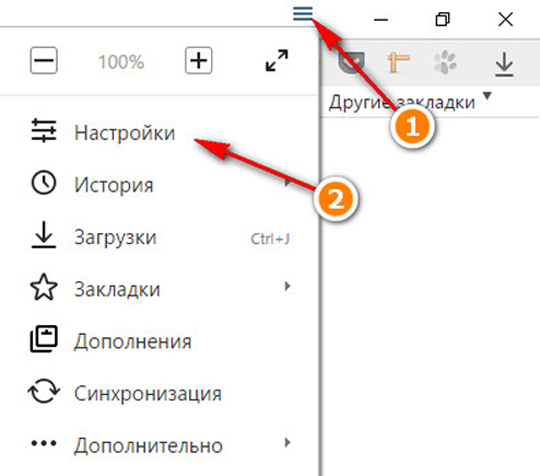
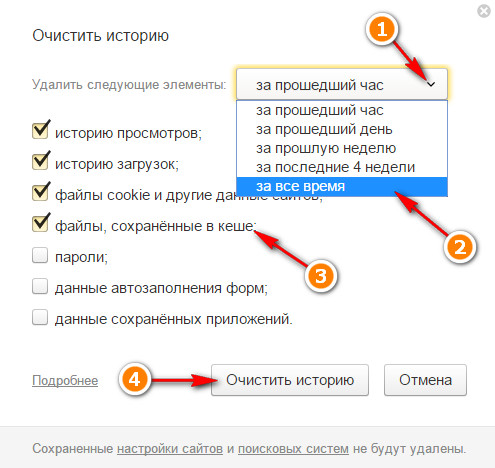 Clear the cache by clicking on the appropriate button
Clear the cache by clicking on the appropriate button Hotkeys
You can clear the Yandex Browser cache using the following keyboard shortcut: Ctrl + Shift + Del on Windows or ⌘ + Shift + Del on Mac OS. In this case, you immediately go to the “Clear History” tab, where, after selecting the necessary parameters, you start this process.
How to clear your web browsing history on your computer (video)
https:\\www.youtube.com\watch?v=onVxU0RJCgM
Using the program Windows Cleaner
If you do not want to search and delete “garbage” on the system disk, and also study the Yandex Browser settings, then use a special program to clear the cache. Its advantage is that it independently scans the system and deletes unnecessary and temporary files.
Windows Cleaner is one of the most popular programs that allows you to clear your cache. This is what many users prefer. Its popularity is due to its extremely simple and understandable interface, fully translated into Russian.
Windows Cleaner is a free program with a wide range of features. Provides complete cleaning of the system and optimization of its operation.
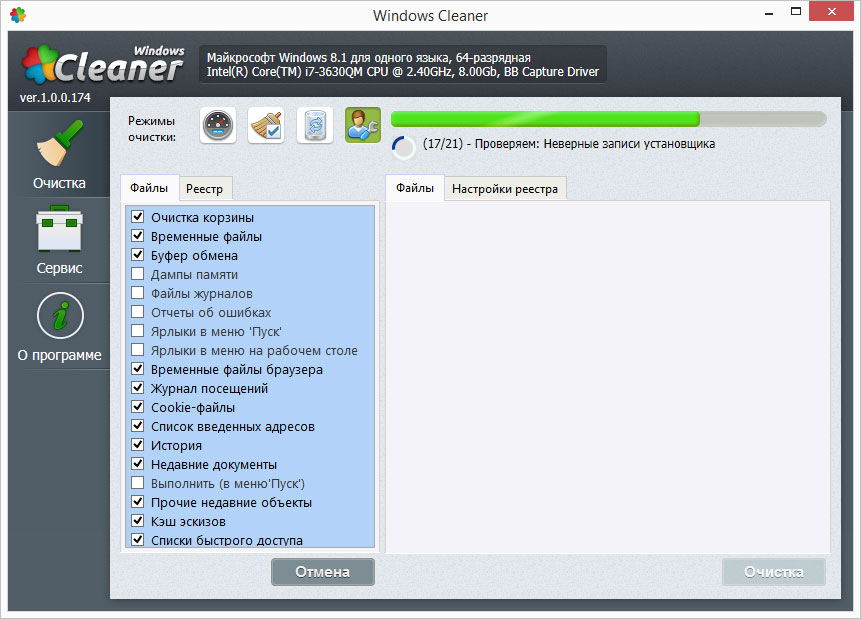
On a mobile device
Let's look at the most popular mobile operating systems today:
- Android;
- Windows Phone.
iOS
This operating system has a built-in cache cleaner only for Safari and Opera Mini browsers. The method for clearing the Yandex Browser cache is the same as on a computer. You can also use a special program called PhoneExpander. But to do this, you need to connect to a computer running Mac OS using a special Lightning cable. The program can delete temporary files and clear the cache.
Android
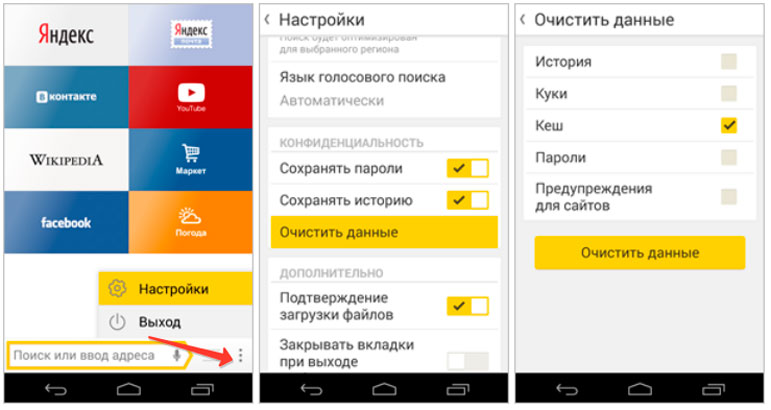 Clearing the cache on Android
Clearing the cache on Android - With the browser open, click on the icon showing the additional menu.
- After that, select “Settings” and then “Clear data”.
- Turn on "Cache". To do this, check the box next to the option name and click the “Clear data” button. After these steps, the Yandex Browser cache will be cleared.
Quickly clear the cache on Android (video)
https:\\www.youtube.com\watch?v=0GxYbd5zHVs
Windows Phone
To clear the Yandex Browser cache on the system, you need to perform only three steps.
- Click the icon with three consecutive dots at the bottom of the open browser window.
- Select "Clear search history" from the list.
- Click OK.
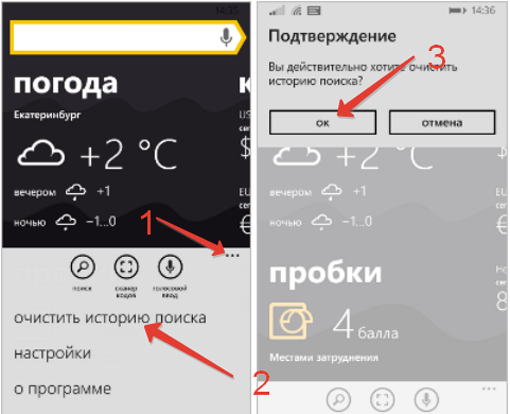 Clearing cache on Windows Phone
Clearing cache on Windows Phone Auto clear cache in Yandex browser
To configure automatic clearing of the cache memory in Yandex.Browser, you must perform the following steps:
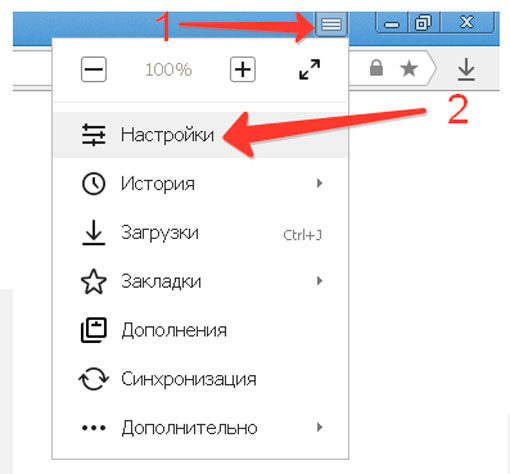
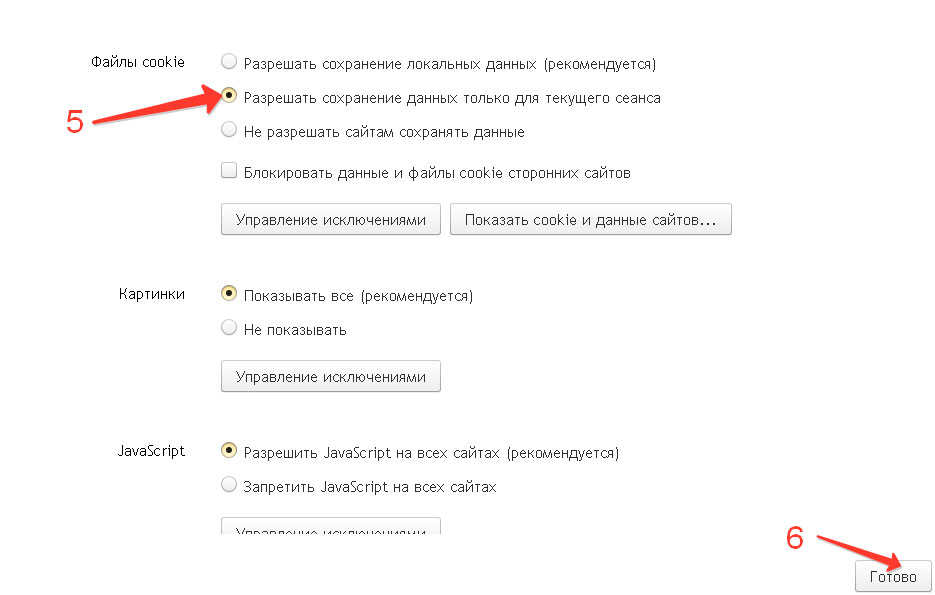 Setting up automatic cache clearing
Setting up automatic cache clearing This completes the automatic setup. Now, when you close Yandex Browser or turn off your computer, the cache will clear itself.
Clearing the cache helps optimize the performance of both Yandex Browser and the system as a whole. You can delete unnecessary information through settings or using special programs. Do not forget that these manipulations must be performed at least once a week.

