To view all kinds of web resources on the Internet, special programs called browsers are used. To start enjoying all the possibilities of the global web, as well as increase your own productivity on the network, let's get acquainted with the basic principles of the functioning of browsers using the Internet Explorer web browser as an example.
Internet Explorer (IE) is one of the most famous Internet surfing applications developed by Microsoft, and the fact that this program comes with Windows allows it to remain highly popular among users for many years.
The current and recommended version of this browser is index 9, and if you still have its previous edition (6, 7 or 8) installed, we strongly recommend updating. Unfortunately, Windows XP users cannot install IE higher than version 8, and will have to make do with an outdated and not the most reliable version of this browser.
In the fourth quarter of 2012, Microsoft plans to launch its new operating system Windows 8, where the default browser will be Internet Explorer 10, which, judging by its beta version, will almost completely retain the user interface of its predecessor.
Basic controls
To perform almost all operations in Internet Explorer 9, the panel located at the top of the program window is used.
Here are the main browser controls (from left to right):
- Buttons Back forward - designed to load the previous or previous web page;
- Address bar , combined with the search field;
- Koepka Search - opens a search query window;
- Button Correct display of web pages - allows you to solve problems in case of incorrect display of their contents;
- Button Update - serves to update the contents of the browser window;
- Button Stop - stops loading a web page;
- Tab bar Internet pages viewed;
- Button Home - navigates to the start page;
- Button Favorites - opens a window that displays lists of your most favorite Internet resources, web channels, as well as previously viewed web pages on the corresponding tabs - Favorites, Web Channels and Journal. Here you can also add any resource to your favorites using the button of the same name by selecting the required folder.
- Button Service - calls up a menu with a list of additional actions (printing, zooming, etc.), as well as browser settings.
Address bar and search system
One of the most basic and popular actions when working on the Internet is searching for the necessary information, and therefore any browser necessarily contains this function. The search tool in Internet Explorer 9, based on newfangled trends, is built into the smart address bar. Its cleverness is expressed in the fact that when you enter a site address or a search query, the browser automatically begins to offer various possible options, thereby speeding up the process of error-free typing of the searched words or phrases. In this case, the browser itself will determine what you want from it - go to a web page (site) or perform a search.
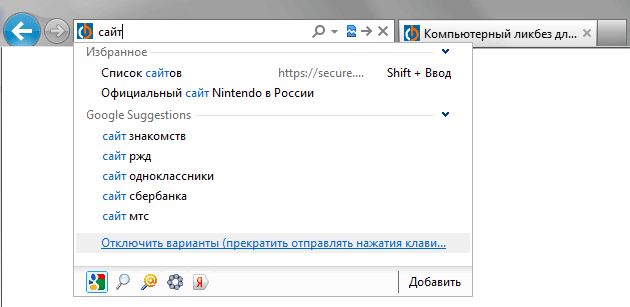
When you enter a search query, such as a word or phrase, the search process begins using the default search engine. In this case, in the bottom line of the drop-down list of various proposed options, you can change the search engine or add a new one using the corresponding button. Also notice the new “Go” button with a right-pointing arrow icon that appears between the “Search” and “Stop” buttons. With its help, you can open search results in a new tab.
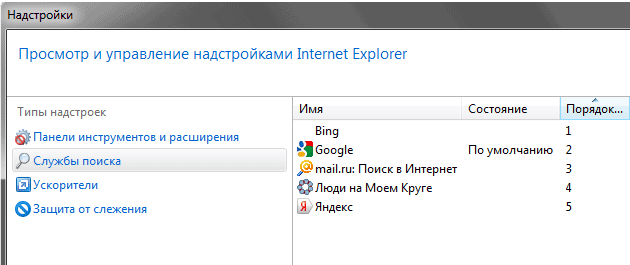
To remove unnecessary (unused) search engines from the browser, as well as change the order in which icons are displayed in the search field and control options, you need to open the “Tools” menu by clicking on the button of the same name, select “Add-ons” and in the window that opens on the left, click the “Search Services” tab "
Tabs
All modern browsers have special tab services to organize work with several web pages at once. Thus, while viewing a page on the Internet and deciding to open others at the same time, you will not have to create more and more new windows on your desktop. Now, newly opened web pages will be displayed on their own tabs within one window of the running program. Of course, this does not mean that you cannot, if necessary, open the Internet pages you need in separate windows, but organizing the viewing of Internet content using tabs is more convenient and allows you to use your workspace more efficiently.

Initially, in Internet Explorer, the panel where the tabs are located is located to the right of the address bar. On the one hand, this somewhat increases the space in which the content of web pages is displayed, but on the other hand, when you open a dozen tabs at once, navigating through them becomes inconvenient. To correct this situation, right-click on any tab and in the context menu that opens, at the very bottom, select “Show tabs in a separate line.” By the way, there you will also find several more useful commands for working with tabs and their group processing. If there are too many tabs and they no longer fit on the panel, scroll arrows will appear.

The header of each tab displays the logo of the site being visited, the name of the open page, and its closing icon in the form of a cross. To the right of open tabs is a shortcut to open new ones. To change the order of tabs, grab any of them with the left mouse button and move them to the desired location. If you grab a tab, but just drag it outside the placement panel, it will open in a separate window. In the same way, tabs can be dragged from one browser window to another.
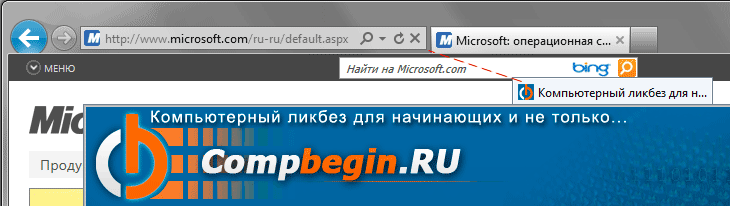
IE 9 has another interesting, and even unique, ability to pin the most popular and frequently visited web page to the taskbar. To do this, just grab the tab or site icon from the address bar with the left mouse button and drag it down the desktop. After which its opening becomes a matter of one click of the mouse.
Favorites
Many Internet users have their favorite sites or web pages that they visit most often and regularly. For faster and more convenient access to this kind of resources, Internet Explorer has a “Favorites” tool, which makes it possible to save the addresses of your favorite sites in the form of a special list of links or folders with links.
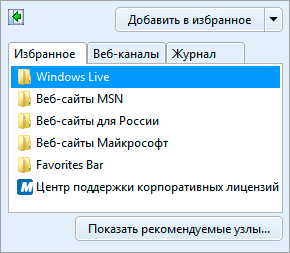
All the necessary tools for working with the list of favorites are located in the “Favorites” tab, which opens by clicking on the button of the same name with an asterisk. Here you can add a new link, move, rename or delete existing ones. It is also possible to change the structure of the favorites list.
To add the current web page to your favorites, simply open the Favorites window and click the Add to Favorites button. Next, in the dialog box that opens, select the folder in which you want to save the link to the resource from the existing ones, or create a new one.
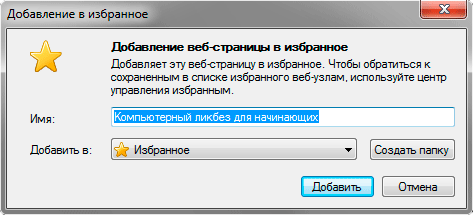
If you want the “Favorites” tab to be open all the time and in front of your eyes, then to do this you should pin it in the browser by clicking the arrow button located in the upper left corner of the “Favorites” window.
Internet Explorer also has a special panel for favorite resources, which is located immediately below the tab bar. By default, it is disabled, and to enable its display, right-click on an empty space in the header of the browser window and select the “Favorites Bar” command in the context menu. Disabling is done in the same way.
In the “Favorites” tab, in addition to the list of links to your favorite resources, there is also another useful tool called “Journal”. It stores links to all the web pages you've visited over a period of weeks.
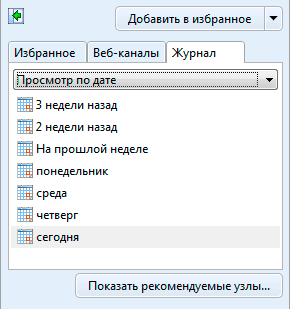
To view the journal, click on the “Favorites” button and then open the “Journal” tab. Here, for convenience, you can organize the lists of visited pages, for example, by date or by node.
Uploading files
Many Internet resources provide users with the opportunity to download all kinds of files to their computer, including movies, pictures, music, documents and other content. In previous versions of IE, after selecting this action, a pop-up window appeared, which in version 9 was replaced by the Notification Bar, which appears at the bottom of the browser window, thereby not interfering with work or cluttering the Windows taskbar with a separate tab.
The “Notification Panel” contains several commands with which you need to decide what needs to be done with the downloaded file:
- Execute - starts downloading a file to the computer into the default folder (usually the “Downloads” folder), and after it is completed, the downloaded file is automatically launched.
- Save - simply downloads and saves the file in the default folder.
- Cancel - cancels file download.
If you need to independently select a folder to save the downloaded file, then click on the arrow next to the “Save” button and select “Save as”.
Once the file starts downloading, the composition of the buttons on the notification panel will change.
Now, using them, the user can pause or cancel the download of a file at any time, as well as view which files were downloaded before.
Safety
In today's Internet space, the issues of security and protection of confidential user data are more relevant than ever. That is why any modern browser has built-in protection against various Internet threats. In particular, Internet Explorer has a built-in pop-up blocker and a customizable warning system for loading active content from visited web pages.
In addition, the Microsoft browser has a built-in anti-phishing filter - a means of blocking fraudulent sites that use the original design of real web resources (often banking sites or popular social networks) to steal logins, passwords, credit card numbers and other confidential data.
If a suspicious site is detected, IE9 can block it completely or partially. In the latter case, the browser will only block malicious software without affecting all other parts of the web resource.
Of course, the developers couldn’t ignore the web browser’s download manager, having built in a tool to check downloaded files for malicious content. If unidentified or unsafe content is detected, the filter blocks downloading and users receive a warning message. If necessary, you can continue downloading.
In general, it is worth noting that versions of Internet Explorer below version nine had quite serious vulnerabilities and are considered by many experts to be one of the most unsafe browsers. But in IE 9, the security system has undergone major changes and improvements that are designed to make surfing the web more secure for users.

