Incognito is a special web surfing mode that allows you to work on the Web and not leave any traces in the browser (browsing history, cookies). Management "Incognito" means its activation and deactivation at the end of a private online session.
Sometimes it becomes necessary to remove this feature in web browsers in order to provide parental control (so that the child cannot hide his Internet activities through anonymous mode). And also to prevent hidden actions of employees on office computers in the browser and in other similar situations when "Incognito" is used for malicious purposes (to "cover up traces").
In this article, we will look at how to disable Incognito mode using the example of Google Chrome and Yandex browsers in various ways. Including on a computer and Android mobile devices.
Google Chrome
In Chrome, compared to Yandex, there are more solutions for disabling private web surfing. In addition to using the standard option, you can use add-ons in the registry, as well as a specialized third-party utility.
Method number 1: closing the window
To close the Google Chrome window with Incognito activated, click on the "cross" in the upper right corner. In this case, the window in the normal mode of browsing websites will remain open.
You can also remove a window with private mode enabled using the hotkey combination - CTRL + SHIFT + W or CTRL + W, if only one tab was open in the window (after closing it, the window will automatically disappear).
Method number 2: utility
The Incognito Gone utility is positioned by the developer as a tool to help ensure parental control. It deactivates the anonymous browsing option at the browser menu level (the line with the launch command is deleted). Supports disabling anonymous surfing not only in Google Chrome, but also in integrated Windows browsers (Internet Explorer, Edge).
Users with any level of computer skills can use Incognito Gone:
1. Ask a Google search query for the name of the utility.
2. Go to the official website - incognitogone.com.
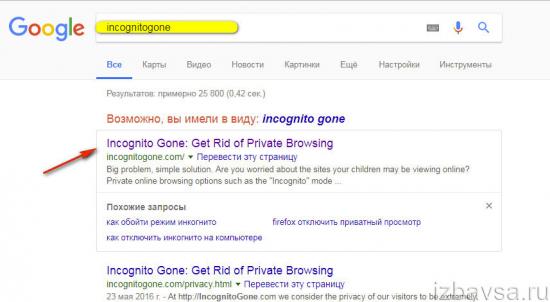
3. Click in the "header" site "Download Now".
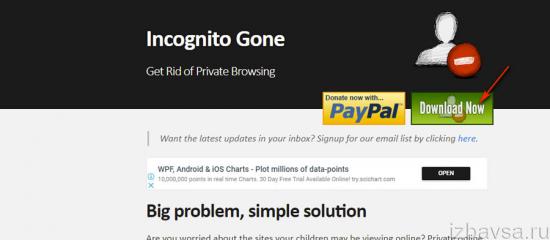
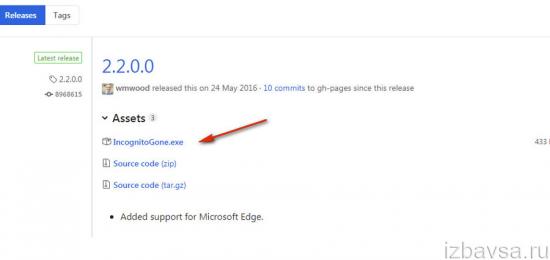
Attention! Chrome can block the download of a program, regarding it as potentially dangerous. But she is trusted. And in order for the download to complete correctly, you need to remove the blocking option in Google Chrome or download the distribution kit in another browser. For example, in Opera.
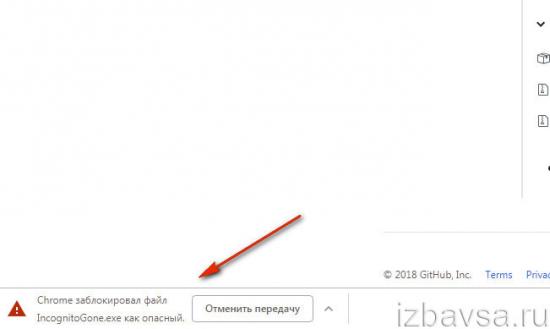
5. Double-click the IncognitoGone.exe file.
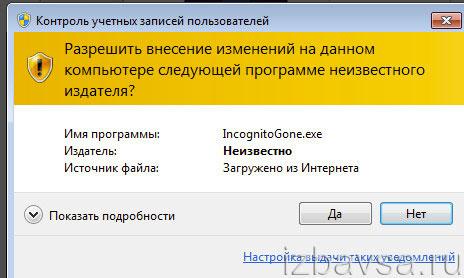
6. Click on the "Google Chrome ..." button "Disable" (disable).
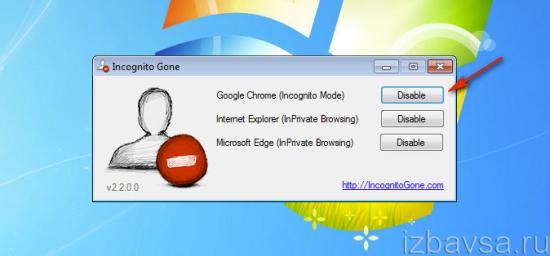
7. Confirm the launch of the command in the prompt windows.
Method number 3: registry
Creating a special key in the system registry, similar to the utility described in the previous method, completely deactivates the Incognito mode in the Chrome functionality.
Attention! The method is for experienced users only. Changing registry keys incorrectly can crash your computer's operating system.
1. Press the Win + R keys together.
2. In the "Open" field, type - regedit. Click on the "OK" button.

3. Open the registry branch in the editor:
HKEY_LOCAL_MACHINE” → “SOFTWARE” → “Policies” → “Google” → “Chrome”
Attention! If the "Policies" directory does not contain the "Google" and "Chrome" folders, they must be created using the corresponding option in the editor's menu.
4. Right-click on the "Chrome" folder. From the list of functions, select: New → DWORD (32-bit) Value.
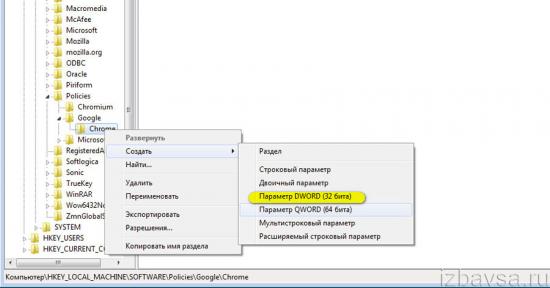
5. Give the created entry a name - IncognitoModeAvailability.
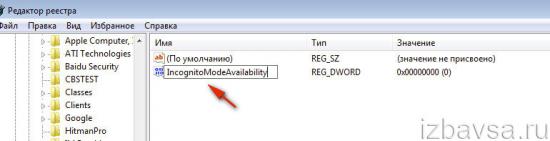
6. Double click on the entry. In the line "Value" set - 1. Click "OK".

On the phone
In the mobile version of Chrome on Android, to disable anonymous web surfing, you must do the following:
- Launch a browser on your phone (or tablet).
- Tap "square" in the top right. All tabs will open.
- Close tabs that are open in incognito mode.
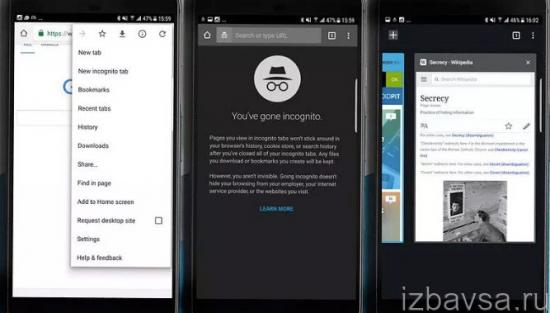
Yandex browser
In Yandex, a window with a private mode is deleted using the standard option in the same way as in Chrome. Click the "cross" in the upper right corner of the window to turn it off.

