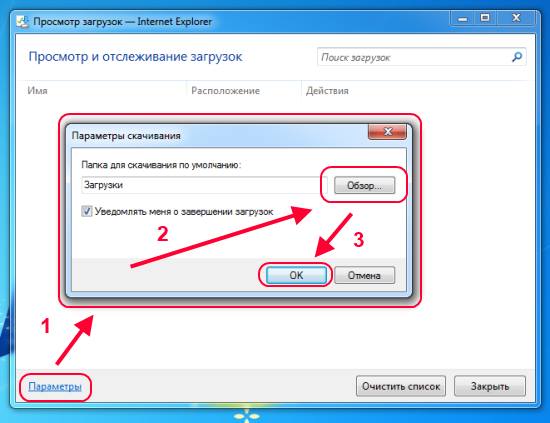Do you have a special folder where you save all downloaded files from the Internet? And every time you are faced with the need to copy files or specify the desired folder, because by default the browser saves files in far from obvious places?
Of course, if you save a couple of files a day, you won’t encounter any special difficulties. Most likely, you won't even pay attention to it. But, with frequent downloading, it will begin to become somewhat tiring. Luckily, most browsers make it fairly easy to change your download folder.
Note: All methods discussed are applicable in Windows XP, Vista, 7
Changing the download folder of the Firefox 3.6+ browser
By default, Firefox uses the "My Documents" folder in Windows XP and the "%USERPROFILE%\Downloads folder" in Windows Vista/7. However, you can easily change the download folder as follows:
- Go to the Tools menu (or for later versions the general FireFox button)
- Select "Settings"
- Go to the "Basic" tab
- In the section called "Downloads", select the required folder by clicking on the "Browse" button
- Click "OK" and "OK" again
Select the download folder for the Google Chrome 8+ browser
The Chrome browser also allows you to simply select a download folder. At least in a slightly different way.
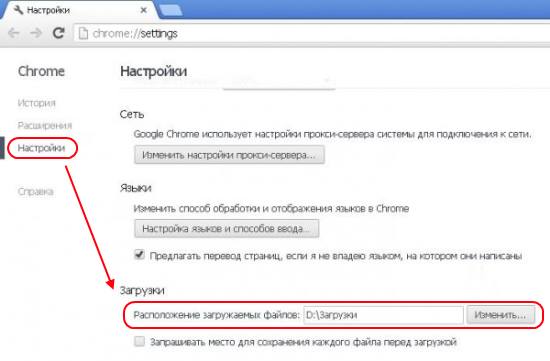
- Click on the "Tools" icon (the icon with stripes in the upper right corner)
- Select "Settings"
- Go to the "Settings" tab
- Scroll down the settings page and then click on the "Show advanced settings" link
- Scroll down to the "Downloads" section
- Click on the "Change..." button and select the required folder
- Click "OK"
- Close the settings tab
Changing the Opera browser download folder
In the Opera browser, the download folder setting is a little further from the user than in other browsers. However, changing the folder is still very simple.
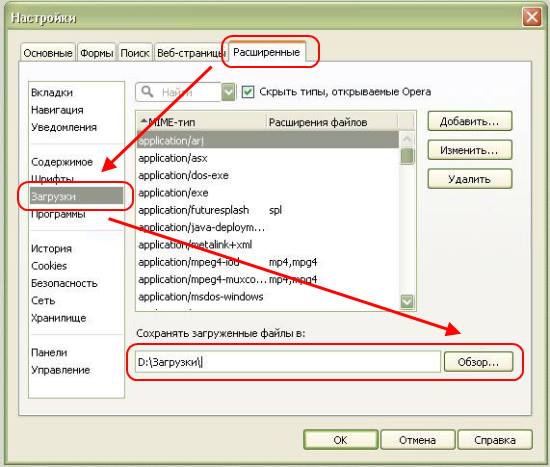
- Open the "Tools" menu (General button)
- Select "Settings"
- Click on "General Settings"
- In the window that appears, select the "Advanced" tab
- On the left side of the tab, select "Downloads"
- At the bottom, click on the "Browse" button and select the desired folder
- Click on the "OK" button
Note: The setting has changed in the latest version of Opera. And now selecting a folder occurs in much the same way as in the Chrome browser.
Selecting the download folder in Internet Explorer 8
There is no setting available in IE8 browser to change the download folder. Not very pleasant, but true. The only way to customize the download folder is to use Registry Editor. To do this, you need to edit or create the "Download Directory" string parameter in the following registry section:
HKEY_CURRENT_USER\Software\Microsoft\Internet Explorer
If you don't want to manually change anything in the registry, you can use various programs to fine-tune Windows. For example, "Ultimate Windows Tweaker" from Microsoft or WinBubble.
Note: If you have never used registry editors before, we strongly advise you to familiarize yourself with the safety precautions when making changes to the registry.
Changing the download folder in Internet Explorer 9+
Starting with IE9, the browser finally has the ability to customize the download folder. So you don't have to open the registry or download additional programs to change a simple setting.