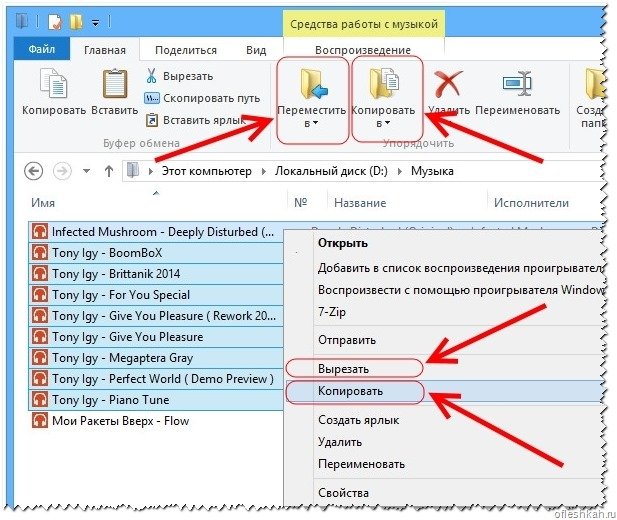How to burn music to a disc for a car radio
Once upon a time, a radio in a car symbolized the status of the owner and his financial capabilities, but now those models of car radios that were previously dreamed of and admired are practically antiques compared to modern car media systems.
But since the price of a more or less decent media center does not meet the needs of motorists who do not express much desire to become the owners of the next and expensive new product of technological progress, most of them prefer to use car radios with a CD drive. As a result, each of them faces the question of how to record music for a car radio.
Preparing for recording
Recording format
In order to avoid any overlaps when the radio plays back the recorded “blank”, we need to find out in what format to record the disc for the car radio. This information is contained in the user manual supplied with the device, which specifies all formats read by the car radio.
The most common and widespread formats are CDA, WAV, MP3. CDA is a common format for music CDs and is readable by all CD drives.
The following two formats require certain playback decoders in the car radio for their playback. In addition, the WMA format (unlike MP3, which saves an audio file by its “weight”) records a song according to its current time, that is, it is possible to save only 80 minutes of recording on a standard CD “blank” in the WMA format.
This information should also be taken into account if you record music onto a flash drive for a car radio.
Disc selection
First criterion
All CD discs are divided into two categories: CD and DVD. Some users believe that only video files can be placed on DVD discs; this is a false statement; both music files and other types of information (photos, pictures, texts, etc.) can just as easily be recorded on it.
It's all about the capacity of the disc; a CD format disc can only hold 800 megabytes of information, while a DVD disc can accommodate up to 8.5 gigabytes of data (for a comparison of information measurement units, see the following photo).
In this case, you need to make sure in advance that your car radio can play CDs in DVD format, and CD format discs can be read by all players without exception. On sale you can sometimes find mini discs, which are also divided into CD format with a capacity of 210 megabytes and DVD format with a capacity of 1.4 gigabytes.
Second criterion
The next criterion is the ability to rewrite a CD multiple times, their labeling tells us this:
- CD-R and DVD-R discs can be burned only once;
- CD-RW and DVD-RW allow you to rewrite information of any type up to fifty times.
Third criterion
One of the important indicators of the properties of a disk is its writing speed. We must assume that a higher speed will be preferable for us, however, we should not forget that the maximum “burning” speed of a burner drive may vary depending on the disc format.
Thus, the recording speed of CD-R is considered to be 52x (that is, 7600 Kb/sec), CD-RW is from 4x to 32x, DVD-R is recorded at speed from 2x to 16x, and DVD-RW is from 2x to 8x.
Fourth criterion
Among other things, you should pay attention to the way CDs are packaged. Naturally, you should give preference to discs packed in an individual box, since placing several discs on one tube does not contribute to their durability.
You should also pay attention to the markings on the front side of the CD:
- “Printable” means that the image can be printed on the outside of the disk by a printer;
- “Lightscribe” also allows images to be printed on the front side, but in the drive itself;
- “Hardcoated” means that a special protective coating has been applied to the recording surface of this disc, allowing it to extend its life ten times.
Burning a disc
In addition to the above information, you should take into account the fact that there are currently “old” and “new” CD file systems. And if the “old” file system (ISO 9660, also known as CDFS) for the vast majority of MP3 players is familiar and extremely understandable, then the “new”, more “advanced” UDF file system for the same majority of car radios is an unreadable recording format.
This situation is complicated by the fact that most programs for burning CDs (especially new ones) by default write them in a new file system - UDF, which is an unpleasant surprise for some car owners.
Fortunately, there are countless programs for burning and ways to burn a disc, which allows you to avoid this embarrassment. During recording, you only need to carefully consider the choice of the CD file system or, as a last resort, reformat the music files in the converter.
So, to burn a CD, first you need to download and install the necessary software on your computer, for example: Ashampoo Burning Studio, Astonsoft DeepBurner, CDBurnerXP, Free Easy CD DVD Burner, Nero, Small CD-Writer and many others. etc.
By and large, the algorithm for burning a CD in all programs is the same and intuitive:
- In the main window of the program we launched, we are offered several actions to choose from. Select a column similar in meaning to “Create Audio CD”, “Create MP3 disc”, for example:
- In the next window, add audio files or selected folders prepared for recording using the “Add” button or simply dragging the desired file into the program window.
At the bottom of the window, there may be a scale by which you can visually determine how much of the total amount the added files have occupied and how much disk space is still left:
- If there is still space left on the disk, add a few more files if desired. If the established limit for the volume of recorded information is exceeded, it is necessary to delete unnecessary files, for which we select the file and press the “Delete” button:
- Next, in the program, select your burning CD/DVD drive (you can verify the name of the drive by looking at the My Computer menu):
- If desired, assign a name to the disc being recorded;
- If you have additional settings, select the recording speed (in order to prevent errors from appearing during recording, it is not recommended to select a speed higher than 8x);
- To check the recorded disc for errors, check the appropriate box;
- If there is an option “Copy all data to an image on the computer’s hard drive,” the files in the form of an image will first be copied to the hard drive, and only after that will they begin to be written to the drive. In this case, the recording process slows down noticeably, but the likelihood of an error occurring in the recorded information is reduced to almost zero;
- By allowing the program to create a multisession disc, you have the opportunity to add information to the disc without erasing previously recorded information. But as practice shows, when using this option there is a high probability of disk failure:
- Next, press the “Burn disc” or “Start burning” button, after which the actual recording process will begin, which you can track on the operation progress bar.
Recording music to a flash drive
Due to the fact that many, in addition to a CD/DVD drive, are equipped with a slot for a flash drive, in this instruction on how to burn a CD for a car radio, it is necessary to mention how to record music on a flash drive for a car radio.
This operation can be performed without the help of any software. In order for the files we need to be on the flash drive, we simply need to select them, cut them (or if we do not want to lose them from the computer), then copy them to the appropriate removable storage medium.
When performing these operations, the mouse cursor must be placed on the files we need, or all actions must be performed using the corresponding menu keys (look at the photo).