In order for the video to be read on most video players, it must be prepared or converted. Freemake Video Converter will help us with this. This convenient, Russian and free program can be downloaded from the link below
During installation, the program offers to install additionally Hamster Free Zip Archiver. I prefer to use 7-zip, so I refuse. (You can read how to hack an archive)
They suggest installing a client for Twitter. If you need it, install it; for now I’m happy with the extension in the Google Chrome browser - Silver Bird.
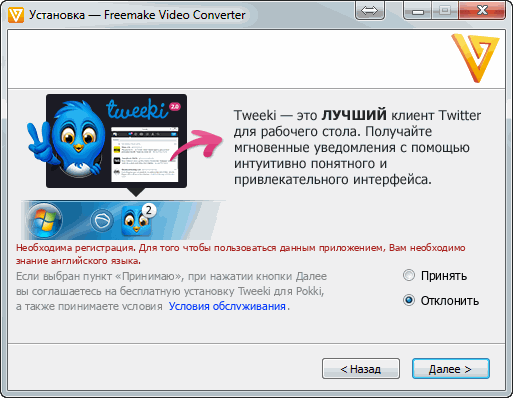
Set up a custom installation. I don’t need plugins for the Google Chrome and Firefox browsers since I won’t use them often, and increasing the number of plugins may lead to . In principle, these extensions can always be removed separately, so choose for yourself. (How to remove ads in Chrome using the AdBlock extension -)
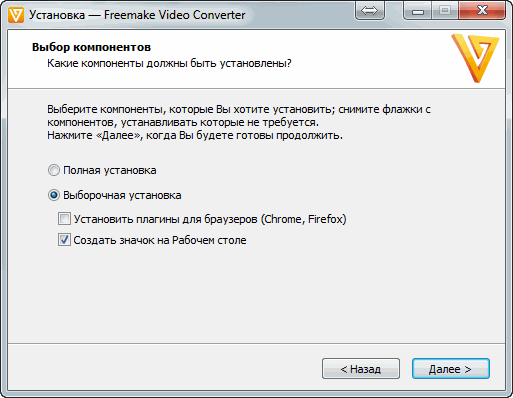
The installation goes smoothly, just click next. The program will download the distribution and install. Then a page will open in the browser thanking you for the installation. You close it.
2. Convert video to DVD format
If the program does not start automatically, launch it. Click on the Video button to add for conversion
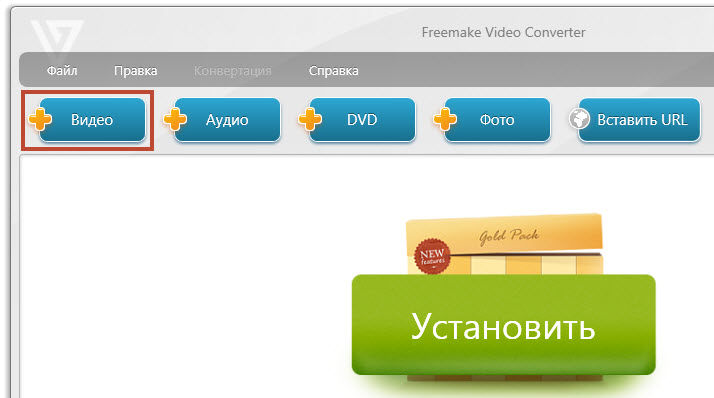
After adding one, two or more videos, click on the “to DVD” button at the bottom in the center of the screen.
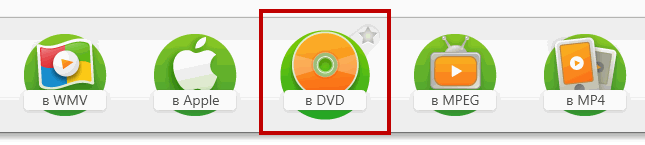
A window will appear with options for converting to DVD. In it you can set the DVD title, select the folder where the converted files will be placed.
![]()
Below you can select the type of disk on which you are going to record video.
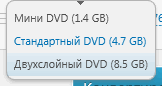
The program selects the remaining parameters itself. You don't have to touch them.
The window very clearly shows the quality of the video. In my picture it is indicated in yellow and says - average quality. That is, the total length of the video is too long to convert to DVD with good quality. There are two options: either take a larger disc (for example, a double-layer DVD), or reduce the number of videos you want to record. In my case, 3 films. I have a disk standard, so I’ll reduce the number of films to two.
Close the window with conversion options, hover your mouse over the video you want to delete and a cross will appear in the upper right corner. Clicking on it will remove the video from the project.
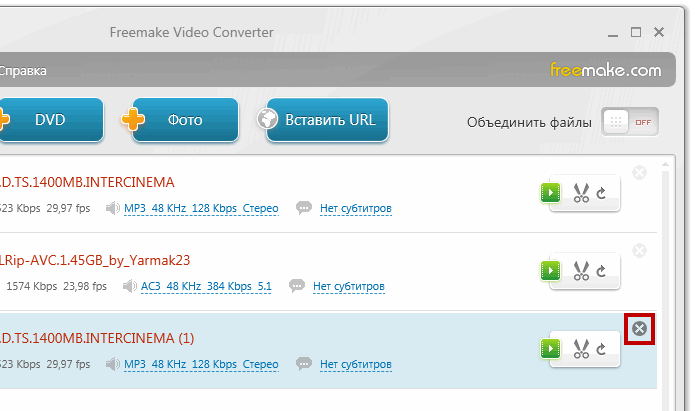
Then click Convert to DVD again. In the conversion options we see that the quality will be good
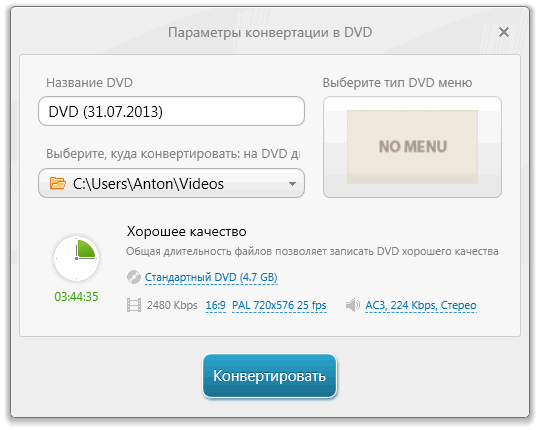
Now you can select the DVD disc menu type. To do this, click on NO MENU
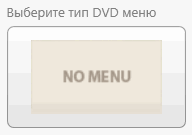
There is not much choice in the free version of the converter. Either no menu or text menu (shown in the picture below)
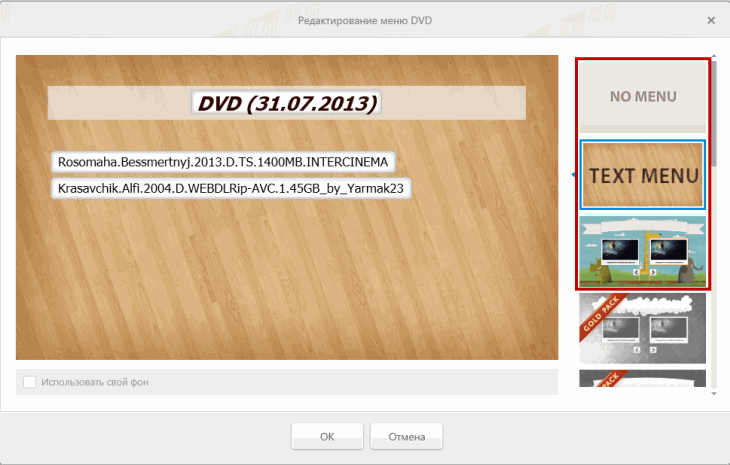
Or an elephant with a hippopotamus and a giraffe and also a hare
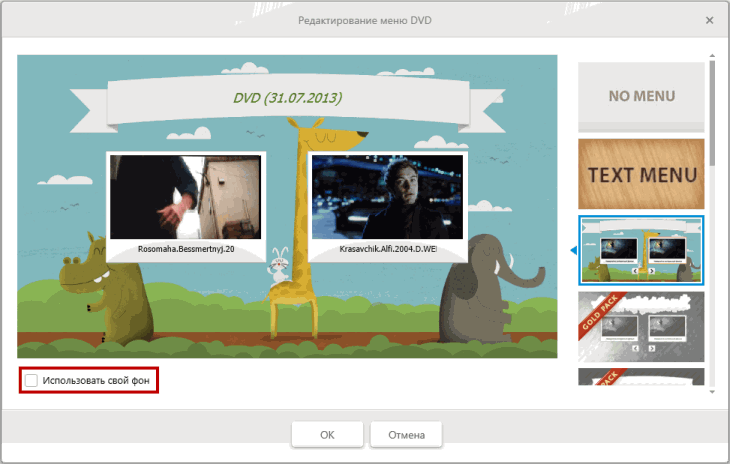
Due to the fact that the Boinc program loads the processor only when idle, it can not be disabled. (How to choose a video card - )
While you are waiting for the conversion to complete, you can install a program for burning video to disk - . The program is entirely in Russian and is free.
Once the conversion process is complete, you will see following window
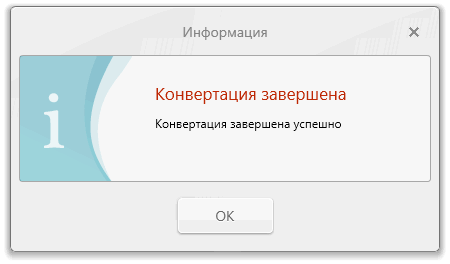
Click OK.
Then you can open the folder and see what we got
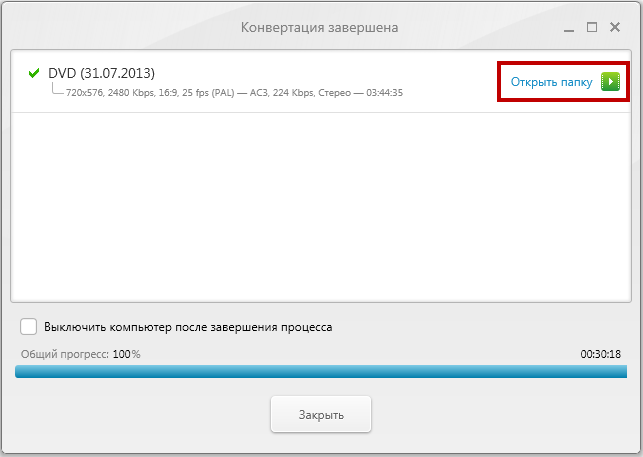
To see how it will look when viewed on a DVD player, run VIDEO_TS. IFO
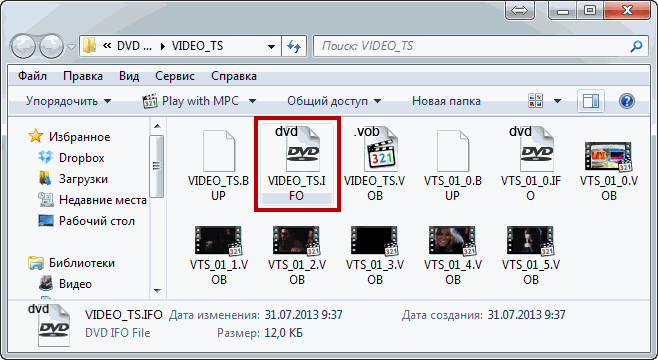
If you like everything, we move on to recording the disc.
3. Record video to disc for DVD player
Insert a blank DVD or rewritable DVD-RW into the drive.
Launch Ashampoo Burning Studio 6
Select Burn Movies > Burn Video DVD from Prepared Folder
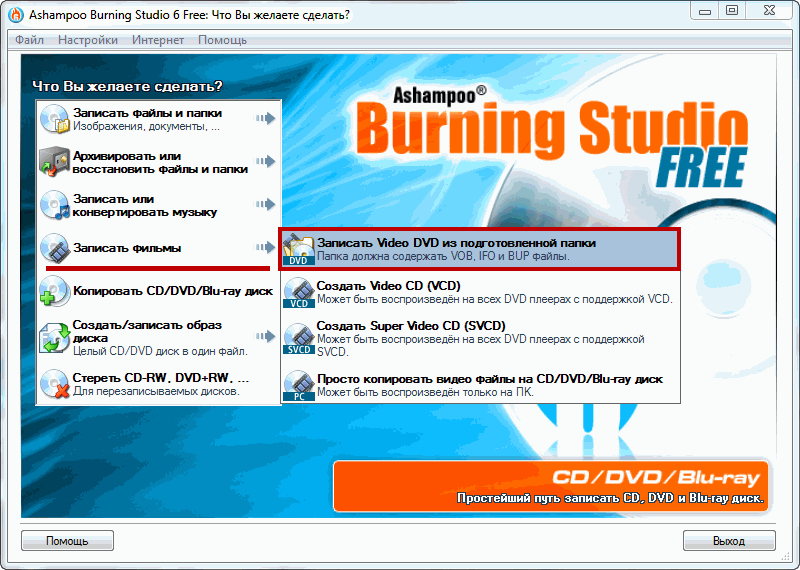
Click Browse... and look for the VIDEO_TS folder in which the VOB, IFO and BUP file is located.
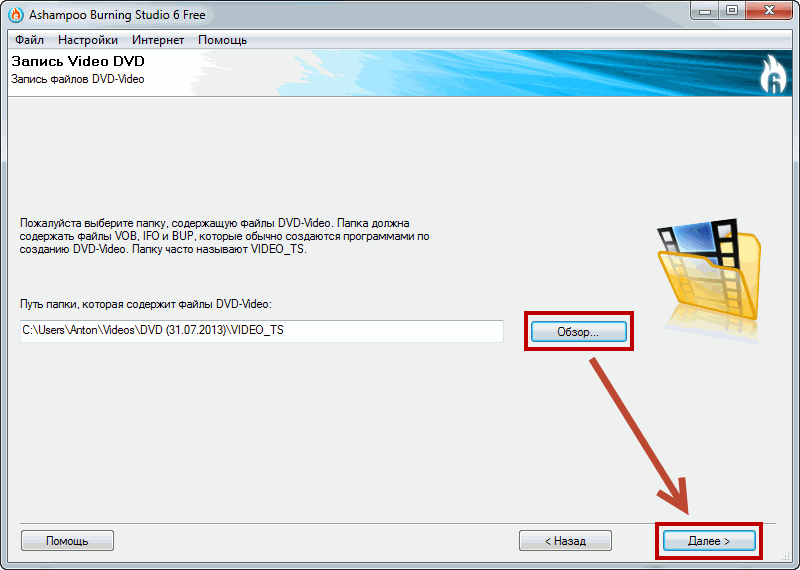
Checking the recording speed. In my case, DVD-RW is therefore a maximum of 4x. If you have a DVD-R, it is recommended to select a recording speed that is half that indicated on the disc. Usually they indicate 16x - it is better to write at 8th speed. The recording speed can be changed by clicking on Change options...
Click Burn DVD >
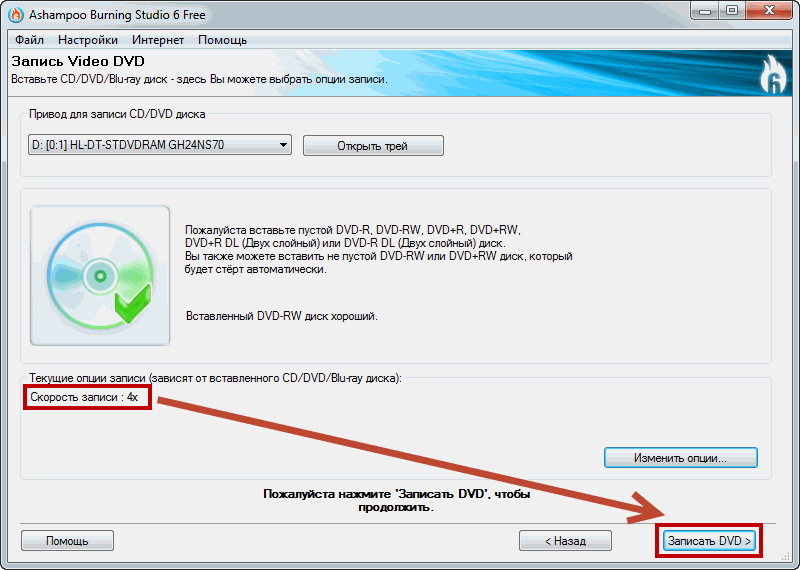
The disk is being formatted. To view the details of the entry, click Show details
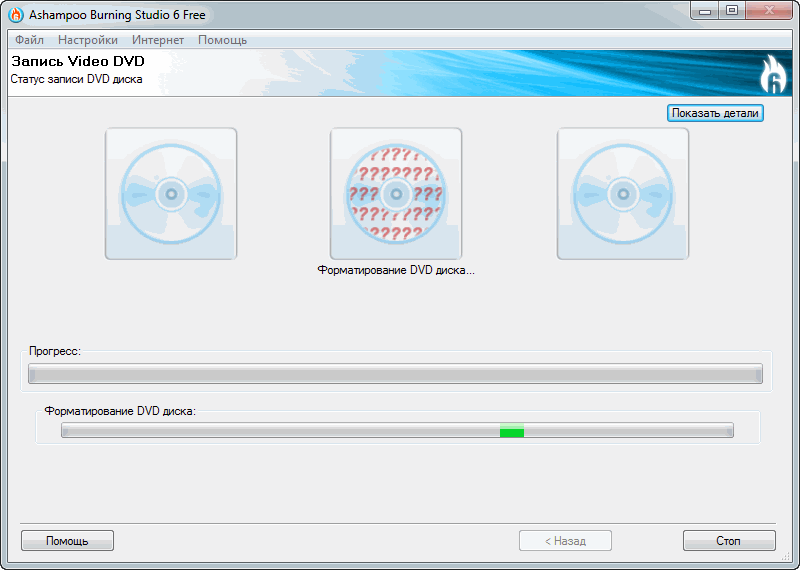
At speed 4, recording two films will take about 15 minutes.
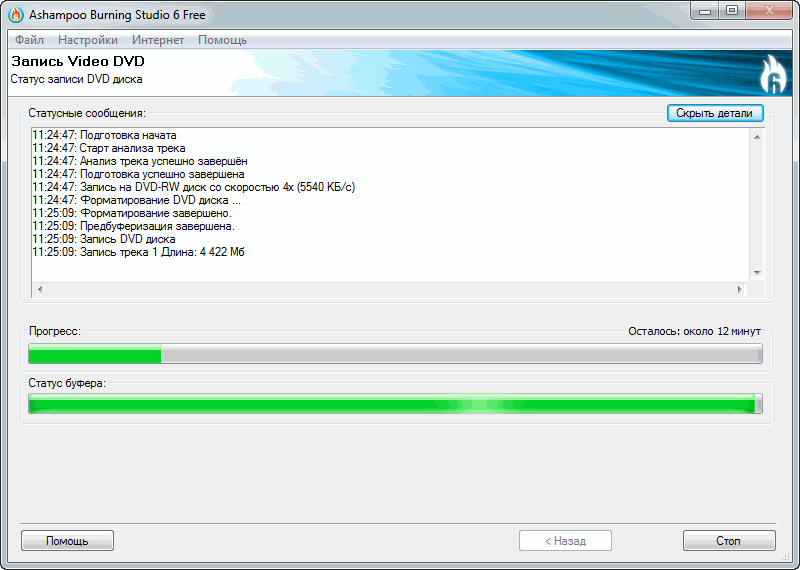
When the recording is complete, the drive will give you a disc and you will see a picture. Click OK
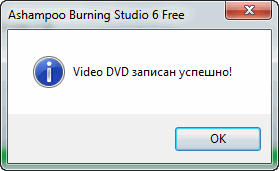
Click on the Exit button and close Ashampoo Burning Studio 6
The video was successfully recorded onto a disc for the DVD player.
Thanks for sharing the article on social media. All the best!

