Quite often, many users are faced with the problem of how to burn video to disc so that later the movie or video can be viewed on a regular DVD player or computer. There are many ways to record. In this case, it is not always necessary to use special programs, although it is better for them to give preference.
Video file types
Before you figure out how to burn video to disc, you should know what types of video files exist and on what devices they can be viewed.
Perhaps the most common formats are the universal file types .avi, .wmv, .mpg, .vob, .mkv, .flv, and others. However, here you need to clearly understand that video playback is directly related to the codec with which it is compressed. Depending on this, some problems may arise.
Video playback on home players
As for household players, almost all of them play video files recorded on discs. However, there is one significant problem with this approach. The fact is that a standard file with the .avi extension is a kind of container in which the video is packed. Using different codecs (mpeg-2, DivX, Xvid) may cause the home player to not recognize the video or even the disc itself. To a greater extent, this applies to old players, they are simply not designed for new signal coding systems.

Even the use of modern technology does not guarantee the reproduction of one or another file format, since coding technologies do not stand still, and new codecs are constantly being created that a home video system may not be designed for.
For outdated players, the question of which disk to record video on is also important. In this case, DVD-R discs should be used for recording, not DVD-RW discs (and certainly not Blu-ray discs). As for conventional CDs of all modifications, their time for video recording is over. The fact is that their capacity is about 700 MB, and this is clearly not enough to get good quality. You can, of course, record video on a disc of this type, but there is no need to talk about quality. Video compression occurs with a decrease in playback quality by several times. By the way, surround sound, say, 5.1 format, can also not be obtained.
The Easiest Way to Burn Video to Disc in Windows
It should be noted right away that in Windows operating systems there are no “native” utilities for high-quality recording of video to disks. It is believed that one of the simplest methods is to directly send the desired file to a disc. This is done directly from Explorer or any other file manager.
In the "Explorer" the desired file is selected, and then by clicking the right mouse button, the context menu is called up, in which there is the "Send To" command. A new drop-down menu selects a burning drive (for example, a DVD RW Drive) with an inserted disc. First, during the recording process, files are prepared for recording to disk media, after which the system displays a message about readiness to start recording. Above the system tray (System Tray) in the lower right corner, a pop-up message appears, by clicking on which you can start recording.
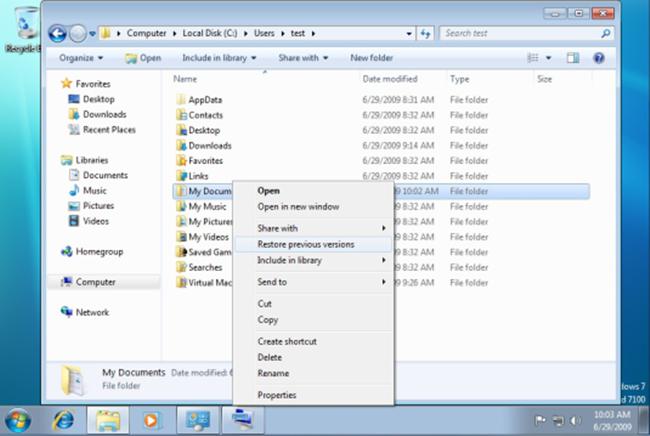
Keep in mind that writing video to disk in this case is done simply as a normal transfer of data from one place to another. There can be no question of any editing of quality.
Converting videos to readable formats
Naturally, now the most common discs are DVDs. With the help of many special utilities, it is better to convert the initial video file to this format. This can be done using converters like Freemake Video Convertor. In the main window of the program, you need to select the "Video" section, add the necessary files, and then select the final format on the bottom panel, for example, DVD.
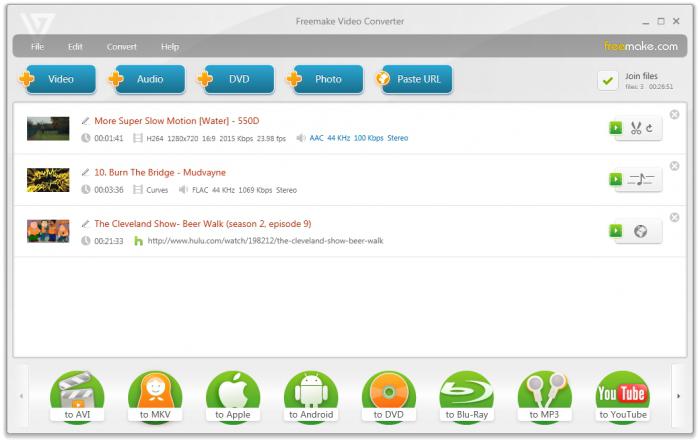
Of course, you can use other popular formats, but no one can guarantee that a regular home player will play them. With software players in the form of programs installed on a computer, problems should not arise. But sometimes you really want to watch your favorite movie or concert on the big screen of the TV panel!
Benefits of the DVD format
Using the DVD-video format is the best solution today. It is worth paying attention to the fact that there are two main formats (DVD5 and DVD9), which differ in size. DVD5 is a normal 4.37GB DVD, DVD9 is a double layer disc. This approach can ensure that there is free space for video recording without quality loss.
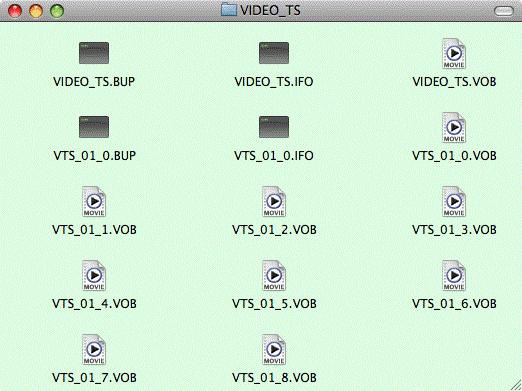
After conversion or at the end of the recording process in special programs, the disc will contain two folders VIDEO_TS and AUDIO_TS. The first folder contains video and information files responsible for playback, subtitles, main menu, etc. What is most interesting, absolutely all "iron" players reproduce such discs without problems. True, older players may not accept dual-layer DVD9 discs.
Programs for burning video to disk
If we talk about how to burn video to disk using special programs and utilities, it is worth saying that there are quite a lot of applications of this type themselves. In this case, the recording can be made with preliminary conversion, without it, or using a pre-created ISO disk image. 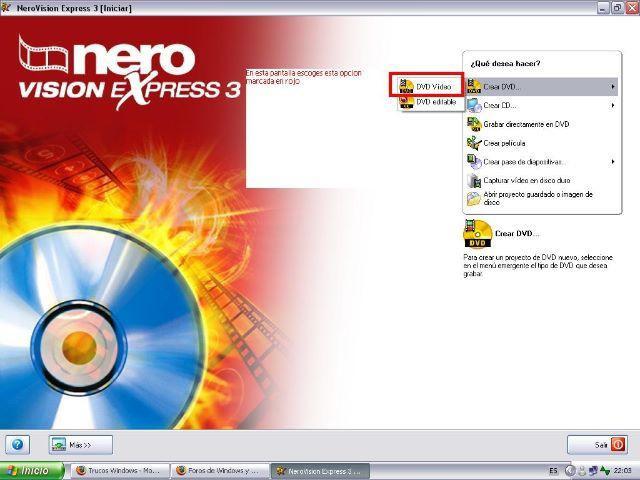 Among the most popular software products that can help burn video to disc are world-famous utilities such as Nero, Ashampoo Burning Studio, ConvertXtoDVD and many others. The first application in the work does not cause problems. For the second, it is better to use pre-prepared DVD-video files. The third utility combines a converter and a burner, that is, after preparing the files, you can immediately burn the disc.
Among the most popular software products that can help burn video to disc are world-famous utilities such as Nero, Ashampoo Burning Studio, ConvertXtoDVD and many others. The first application in the work does not cause problems. For the second, it is better to use pre-prepared DVD-video files. The third utility combines a converter and a burner, that is, after preparing the files, you can immediately burn the disc.
Recording process
As a rule, in all programs, the processes of creating and recording video are fully automated. Burning video to DVD is very easy if you follow the wizard's instructions. Usually the whole process comes down to selecting the files you need to burn, and then clicking the "Start" button. In some cases, a window may first appear indicating the characteristics of video and audio, as well as the codecs used, but if the disk space allows recording in the original quality or size, it is better not to touch the settings.
Using Quality Improvement Techniques
As for the quality of the final video, you should pay attention to a number of points. The best quality can be achieved by applying the minimum write speed. Usually it's 4x. If it is possible to write at 2x speed, that's even better, but not all burners support this speed. And you don't have to go fast. For example, when recording at 16x or even 32x, the quality will suffer greatly.
Some programs require two-pass encoding, as well as the presence of the "Do not remove audio gaps" function. They are useful when several movies are written to one disc. You can also create a DVD5 video disc from a regular .avi file. In some cases, this helps improve the quality of the recorded material.
Sometimes you need to record video from the screen. To do this, use specialized utilities such as Fraps, Bandicam, PlayClaw, CamStudio, FastStone Capture, UVScreen Camera, etc.
Conclusion
As you can see, the solution to the question of how to burn video to disk is quite simple. The presence of many programs allows you to perform all the necessary operations even for inexperienced users in 15-20 minutes. Of course, if you want to get good video quality, it is better to first deal with additional settings that can be applied in the preparation process, and then in the recording process itself. Which program to record video, it will be up to everyone to decide. There is no single universal solution here. Each user himself chooses exactly what he will work with later.
However, novice users who are far from video conversion systems or video recording to discs can be advised to use universal automated utilities that combine the functions of converters and recording applications. The presence of converters, as practice shows, can also be useful in further work.
If we take the process of using such software products seriously, we can say with confidence that learning how to use this or that utility is not difficult. As they say, there would be a desire.
Separately, it should be said that almost all applications in this direction are completely Russified, so knowledge of the English language is not required here. In addition, the interfaces are built at the simplest level, designed for intuitive understanding.


