20.03.2017
Simplicity of the interface and logically clear, intuitive controls are the main requirements when choosing a program for burning discs. It is the simple interface that will help you quickly prepare a disc for recording. Among the ten applications described here, not only the disc burning function is common, but also the simplicity of the interface, of course.
Also remember, to get an exact copy of the disc, you need to set the recording speed to minimum. For DVD it is 8x or 10.56 MB/sec and for CD it is less than 56x or less than 1.5 MB/sec. It is at low speed that the drive will make the least number of errors and as a result you will get a more accurate copy of the disk. After burning a disc, be sure to check it for errors in the application you used to burn it.
To burn discs, I chose ten programs, eight of which are completely free and two, CloneCD and UltraISO, are paid with a trial period. Choose what you need depending on the tasks at hand. To copy a disk - any of the first eight programs, to write an ISO image to a flash drive or disk - the last two will be ideal.
We will go down from simple programs to more complex ones. Let's start with a simple, feature-rich utility - CDBurnerXP.
Application features
- Writing data to disk;
- Copying discs;
- Creating and editing disk images;
- Burning a disk image to disk.
CDBurnerXP is a fairly popular program for burning discs; its functionality for working with discs is not inferior to paid analogues. If there are two drives, it can copy disks from one to another.
A simple and logically understandable interface plays into the hands of the application, allowing you to quickly get used to the program and start working with disks - copying them, creating images, etc.
Small CD-Writer – burning, copying and working with ISO images
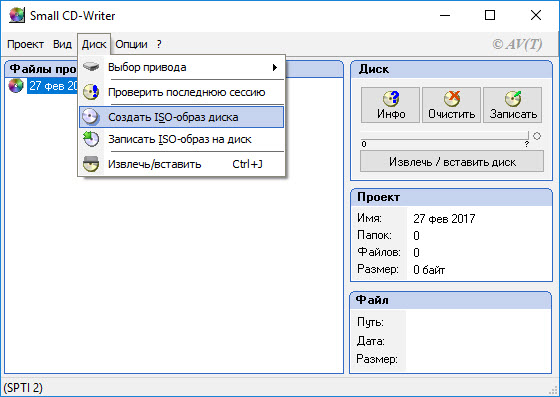
Probably the oldest program in this review. The most recent version was released in 2006 (according to Wikipedia), but it copes with its tasks very well even in Windows 10. It is only 400 KB in size, almost the same functionality as CDBurnerXP. It can not only burn data discs and copy discs, but can work with ISO disc images, create them, and even make multiboot Windows discs from files and folders on the computer using bootable .bin files.
Small size, very simple interface, ability to copy discs and create ISO images are the main advantages of Small CD-Writer. If you need to quickly copy a disc or burn an ISO image to a disc, this utility will be very useful. Also, during operation, it does not create entries in the registry and does not leave behind any temporary files.
CloneCD – make copies of protected disks
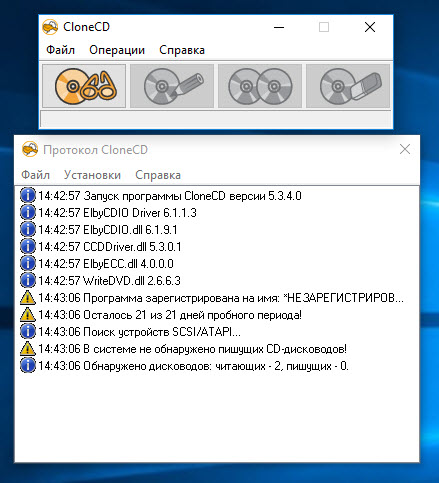
Now I think it’s difficult to surprise the user with the function of copying a disk and working with the ISO format. But CloneCD is trying to do this, in my opinion, and it does it very well. It has all the disk processing capabilities of Small CD-Writer and CDBurnerXP. The cool thing is it can copy copy-protected discs and create exact copies of any disc. Bypasses the data copy protection system. This is of course a big plus, but also controversial in some ways. Piracy is bad, that's what we can say.
The program interface is extremely simple, divided into several windows and makes it easy to configure CloneCD to perform the necessary tasks. The program has a paid license and has a trial period of three weeks.
Ashampoo Burning Studio Free – many functions in one program
An ideal tool for working with multimedia information. All multimedia problems related to recording to discs can be solved here. Burning Studio Free can not only copy discs, but also create DVD video discs, Audio-CDs and work with disc images. Thanks to the clear interface, even a novice user can do everything he needs to burn discs.
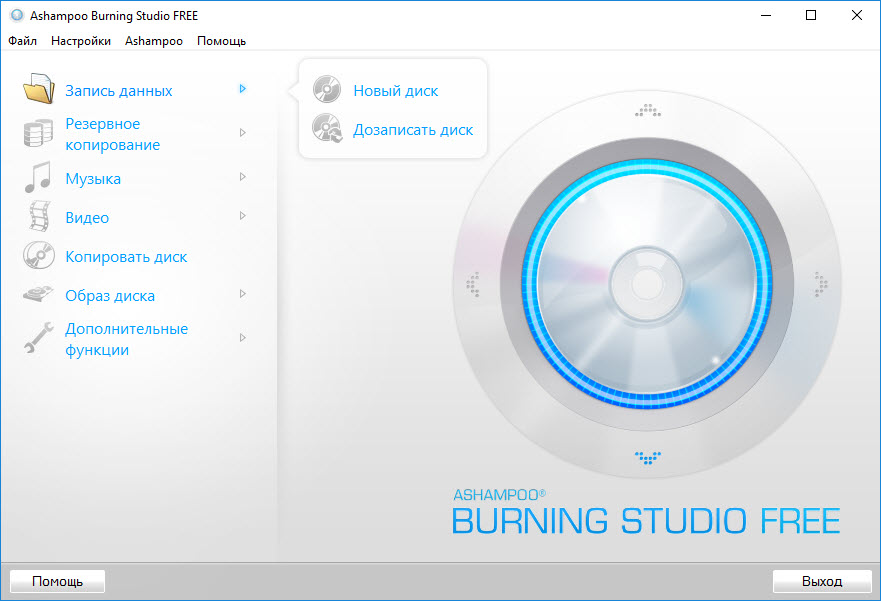
However, along with such great opportunities, we get one unpleasant moment. To use the application, free activation is required. At the time of writing this article it was version 1.14.5. We will need your email address to receive the activation code. These actions are simple, of course, but a little annoying. Why did you need to perform a free activation?
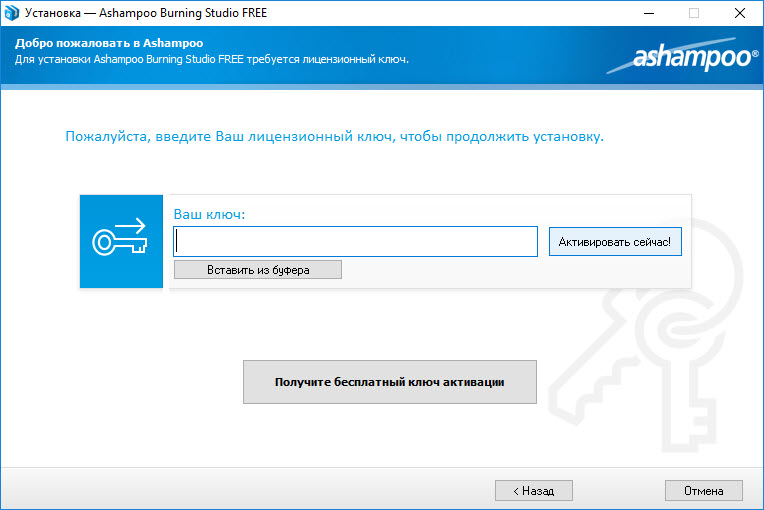
ImgBurn – burn DVD videos and work with any discs
Another program for working with storage media. Perhaps the most famous program for copying complete information from DVD video discs. On torrent sites and forums, all instructions for burning movies to DVD are described in ImgBurn. In addition to recording and copying films, it can copy any discs and work with disc images. It performs its functions perfectly. And don’t forget, to get the most accurate copy of the disk without errors, set the recording speed to a minimum. The disk copying time will increase, but the number of errors will be minimal.
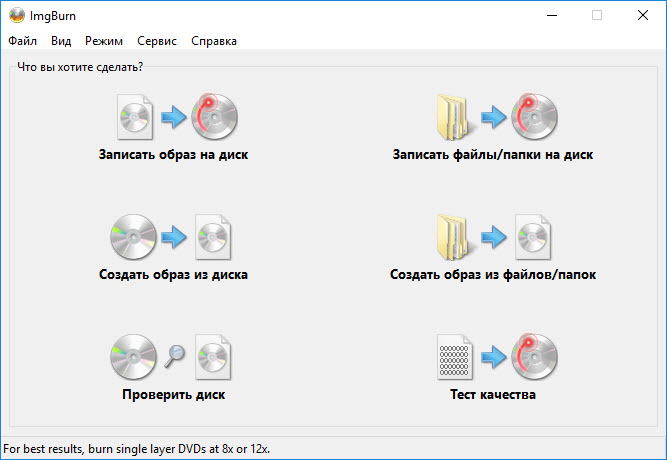
To localize the program, you will need to download the localization file and copy it to the languages application folder.
BurnAware Free – burning data, copying and working with ISO
Another good program for burning and copying discs. Just like the analogue programs described above, it can copy discs, work with ISO images, burn video and audio discs.
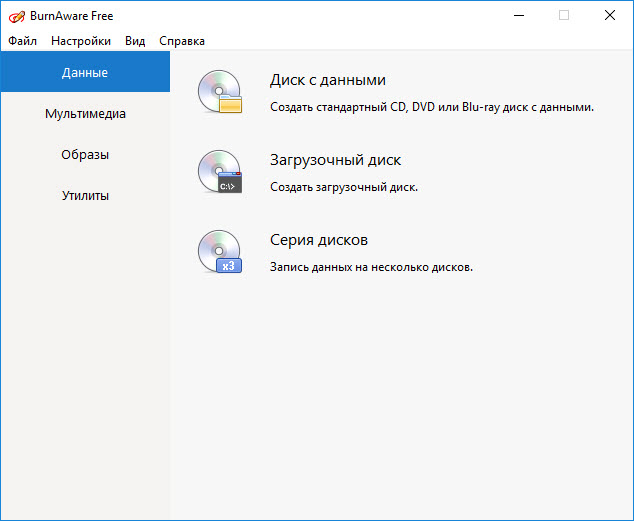
Alcohol 120% Free Edition - working with ISO images
A universal program for working with disks and disk images. It is a stripped down version of Alcohol 120%. Allows you to burn files to disks, copy disks, create disk images, and create up to two virtual drives on your computer.
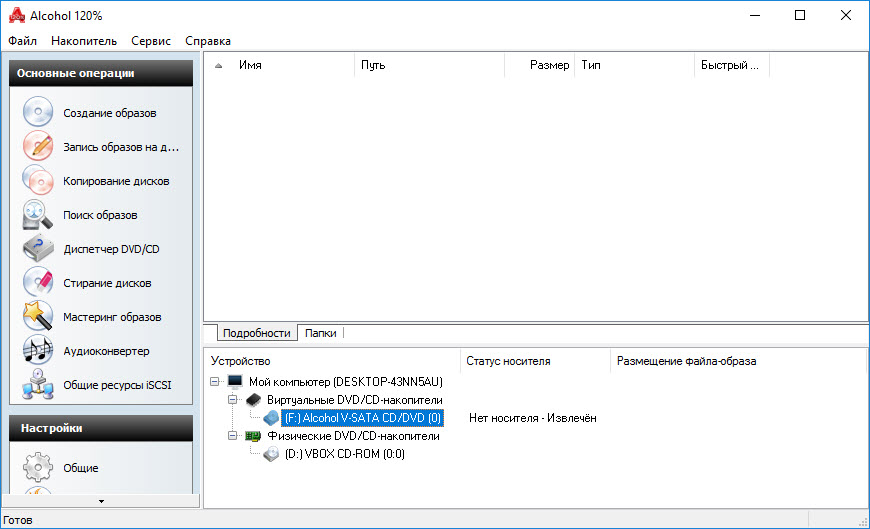
To copy a disk, click on the corresponding button in the left toolbar and follow the instructions of the wizard.
UltraISO - burning discs and creating ISO images
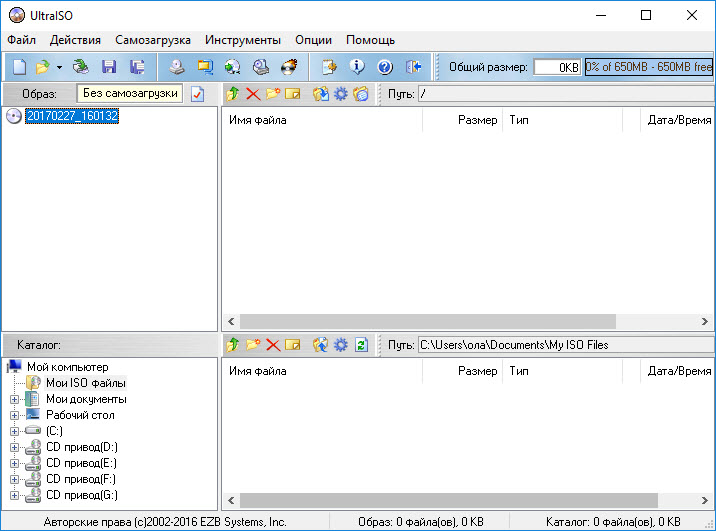
A well-known program for working with disk images. Can create any disk images, edit them and, of course, copy disks.
UltraISO features
- Copying discs;
- Creating multiboot disk images;
- Editing and converting disk images;
- Creating and recording images of hard drives and flash drives to other media.
Well, now it’s the turn of the simplest applications for working with disk images. They perform only one function - writing a disk image to a flash drive or disk.
Windows 7 USB/DVD Download Tool – ISO Burning Only with Windows
Many users only need to burn an ISO image with the Windows operating system to disk. Moreover, you have to use the same drive only once - to install the operating system. These two simple utilities are especially suitable for them.
Windows 7 USB/DVD Download Tool writes Windows installation files to a disk or flash drive. Moreover, you can only burn Windows ISO images here. Drivers and various system utilities cannot be recorded with this program. The developer is Microsoft itself.
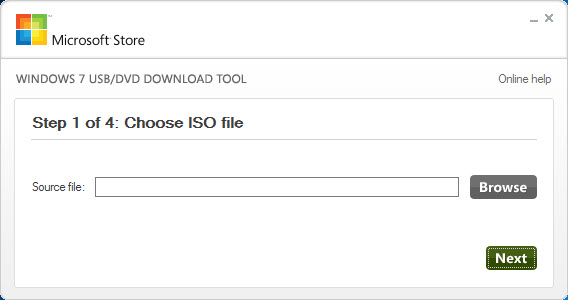
Passcape ISO Burner – ISO burning only
Unlike Windows 7, the USB/DVD Download Tool allows you to burn discs with any operating system and programs to a disc or flash drive. Otherwise the applications are identical.
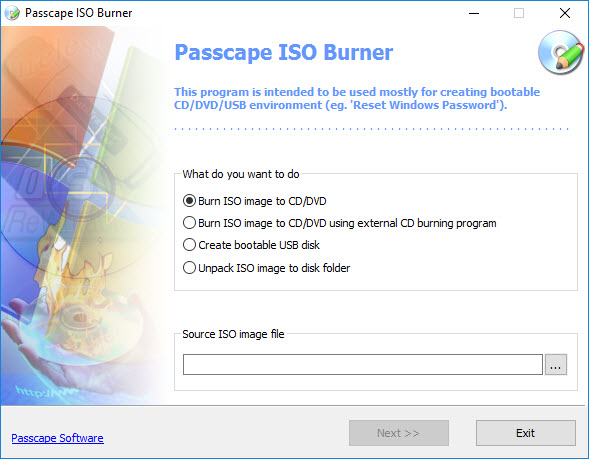
A utility with a very simple interface and not a very rich set of functions. It is indispensable for recording images to a disk or flash drive. For everything else, install CDBurnerXP, Small CD-Writer and other applications.
Brief conclusion
On this I think we can finish this not so short list. For any tasks related to burning discs, for example, Ashampoo Burning Studio Free or CDBurnerXP will be more than enough. But it’s very nice to make your own choice and customize everything to your liking. Therefore, choose exactly the application that you like, judge here only by the screenshots and my description. In any case, there is no mistake to be made here. The discs record all programs. With this, I thank you, dear reader, for your attention and I hope that I was able to help in some way.

