This article provides instructions on how to burn MP3 music to a CD for a radio in the Windows 10 operating system. Windows 10 does not need a special program to burn mp3 discs. You can record mp3 music for the radio directly through Windows 10 Explorer.
In order to burn mp3 for the radio, you need to burn a CD (or DVD) with mp3 music. Technically, this is a CD-ROM (ISO9660) laser disc recording. According to the same instructions, you can record photos, movies, etc.
Burning mp3 to CD in other versions of Windows:
The difference between recording MP3 music and recording ordinary files is to record mp3 files with short names and without using folders. This should be done for compatibility with the largest possible number of radio tape recorders and household players. Not all such players "understand" long filenames and the presence of folders (files in folders are invisible for such players). For the same compatibility reason, file names do not need to be written in Cyrillic because not all players "understand" it.
MP3 music filenames should be something like this:
Briefly again:
- Names without spaces.
- Names without Cyrillic.
- The names are as short as possible.
- Don't use folders.
There is one more subtlety, in relation to radio tape recorders and home players, that not all players can read CD-RW or DVD-RW discs, so it is better to use CD-R and DVD + R discs for recording mp3 music.
But you can check your radio (or player) - it is quite possible that your radio (or player) understands any discs, any format.
How to Burn MP3 to CD for Radio
Insert a blank CD-R or DVD-R disc into the drive. Use a DVD disc only if your player supports such discs.
Next, you need to open Windows Explorer, find and select the mp3 files that you want to burn to disk. When you select mp3 files, the button " Music Tools", you need to click on this button. A panel will open in which you need to click on the button " Recording to CD":
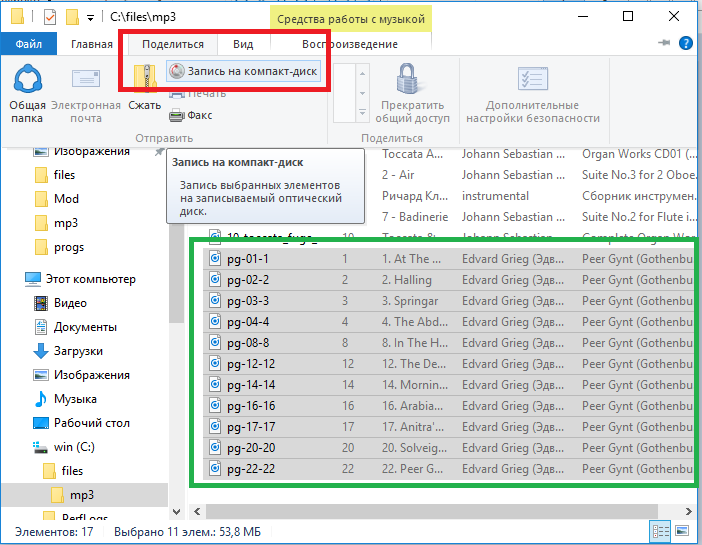
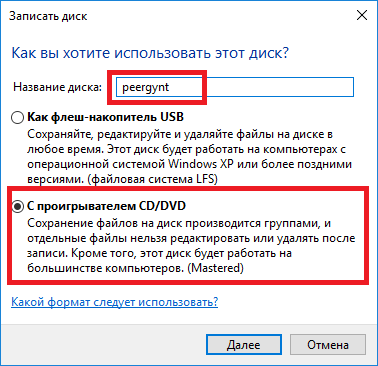
After that, an Explorer window will open, in which there will be a list of files ready for recording. In this window, you need to right-click and select the command " Burn to disc". Or you can click on the button " Disk Tools" in the window title:
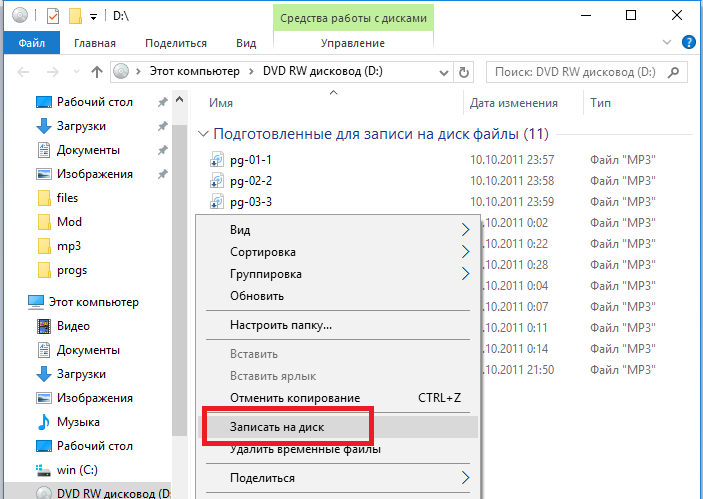
In the next window, you need to specify the recording speed. If there is a choice of several speeds, it is better to specify the smallest one:
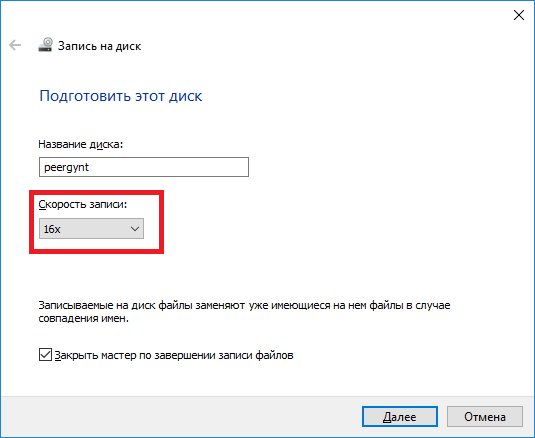
You can turn off the option Close wizard when recording is complete". In this case, after the recording is completed, the program window will remain open and you can make another copy (replacing the disk with a blank one).

If you need to write files that are in different folders, then you can copy them one by one:
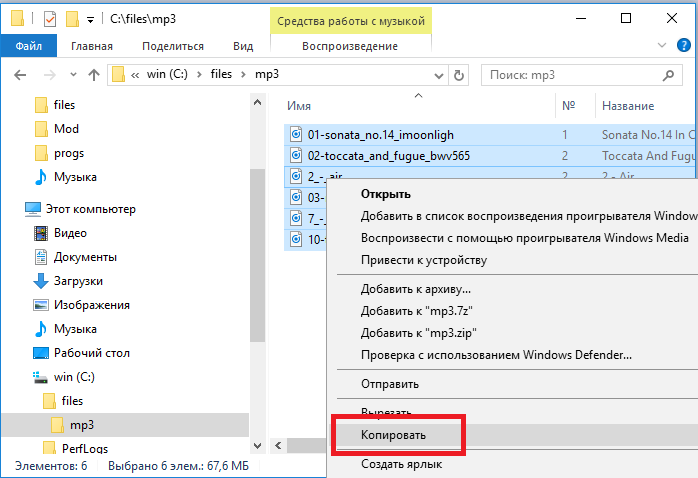
and paste into the laser drive folder (in Explorer):
![]()
And when all the files you need are in the laser drive folder, execute the write command as described above in this article.
Note 1
Windows 10, like previous versions (8 and 7), creates a combined UDF / ISO 9660 (mode 2) file system on a laser disc. Perhaps some kind of radio (or household player) will not be able to read such a disc.
If you have this problem, then you will have to burn a CD using a third party program and make the disc in pure ISO 9660 format. There are many CD burning programs, such as ImgBurn, a free mp3 burning program.
Note 2
In exactly the same way, you can burn a CD or DVD disc with any files - photos, movies, programs, etc. In other versions of Windows (XP, Vista, 7, 8), the recording is exactly the same, only the windows will look different.
Try using the UDF disc format to record mp3 music. Check if your car radio (or your player) can understand UDF discs. When using the UDF file system, it will be much easier for you to update the mp3 songs on your disk. .
Ivan Sukhov, 2016 .

