The now very popular PDF format is used most often in the printing industry, as well as in the creation of various documentation in production, finance, law, in educational institutions, as well as reference manuals, tax reporting forms and even in a lot of all kinds of documentation. However, not every user can create a PDF document on their own. The PDF Creator utility opens up the simplest approach for us: creating text in any editor and generating a PDF document through a virtual printer.
It has no interface as such. Everything that changes at first glance in the system is in the folder Printers and faxes a new virtual printer icon appears called PDFCreator.
A virtual printer is created specifically to generate a PDF document from any application. Let's take a look at how to create a PDF file. We type the text in any editor and send it to print. Select as a printer from the list PDFCreator.
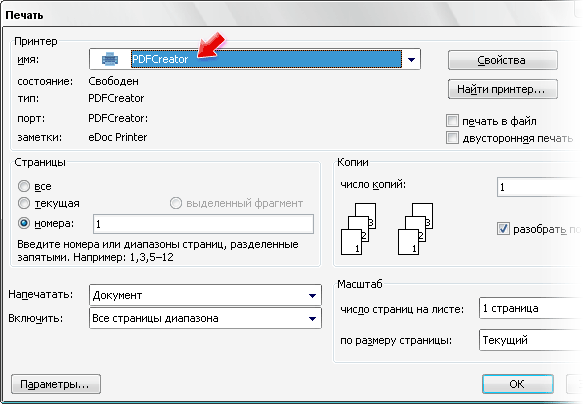
Instead of the expected printout, we see the PDF Creator settings window on the screen. Here you can enter the title of the document, change the date of creation and change. Additionally, you can specify the author, subject and keywords. To complete, press the button [Save], after which the program will generate a PDF document, save it in the specified folder and, if a program for displaying PDF files is installed (for example, Acrobat Reader or Foxit Reader), open it for viewing.
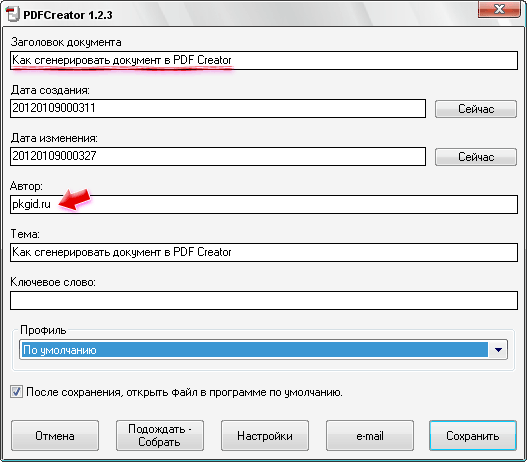
Button [Setting] in the PDF Creator window opens up a lot of additional options for creating a PDF document. Here you can set the default author, standard or specified paper size, set the file name format and file type. The fact is that the program can generate not only PDF documents, but also other files in PNG, JPEG, BMP, PCX, TIFF, PS, EPS, TXT, PSD, PCL, RAW and SVG formats. In addition, the program configures autosave, in this mode, the folder and file name are not asked, but the specified name and path is used instead. It is very useful to customize the actions performed before and / or after saving the PDF document. Here we can specify a third party application or script. Also in PDF Creator, you can set up printing after saving, when the document is printed on a regular printer, as well as a watermark (line of text) superimposed over the text on each page.
Finally, each file type has its own settings. So, for the PDF format, you can set auto-rotate pages, resolution, compression and font embedding options, color scheme and signature using a certificate.
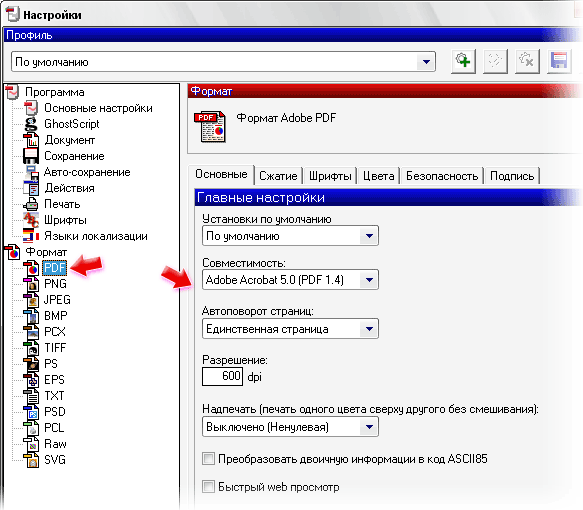
For security purposes, you can set a password on the generated PDF file. The settings offer several levels of encryption and access rights for various actions in the document. At the moment of sending the text to print, a window opens where we enter the password. In the future, you will need to enter it when opening a PDF document or to access some functions.
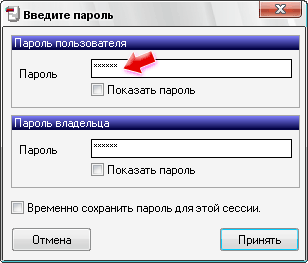
For the rest of the graphic file formats, you can mainly adjust the settings for the resolution, the number of colors and the compression quality.
The ability to simultaneously generate multiple documents in PDF is very convenient. To do this, just select the files in Explorer and select the item Create PDF and BMP files with PDFCreator... The only thing to worry about is setting the default PDFCreator printer.

Then we enter the names of the documents and get the PDF files as output. In order not to enter the file name every time when batch generating PDF documents, in the settings you can set the default file name and save folder ( Autosave - Use autosave).
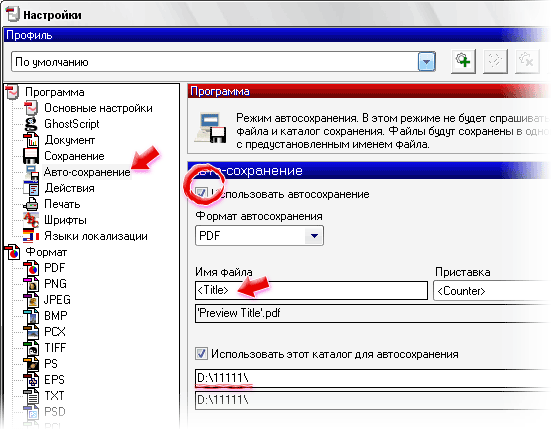
Specifications:
Interface language: Russian, English, etc.
OS: Windows XP, Vista, 7
File size: 18.5 MB
License: free

