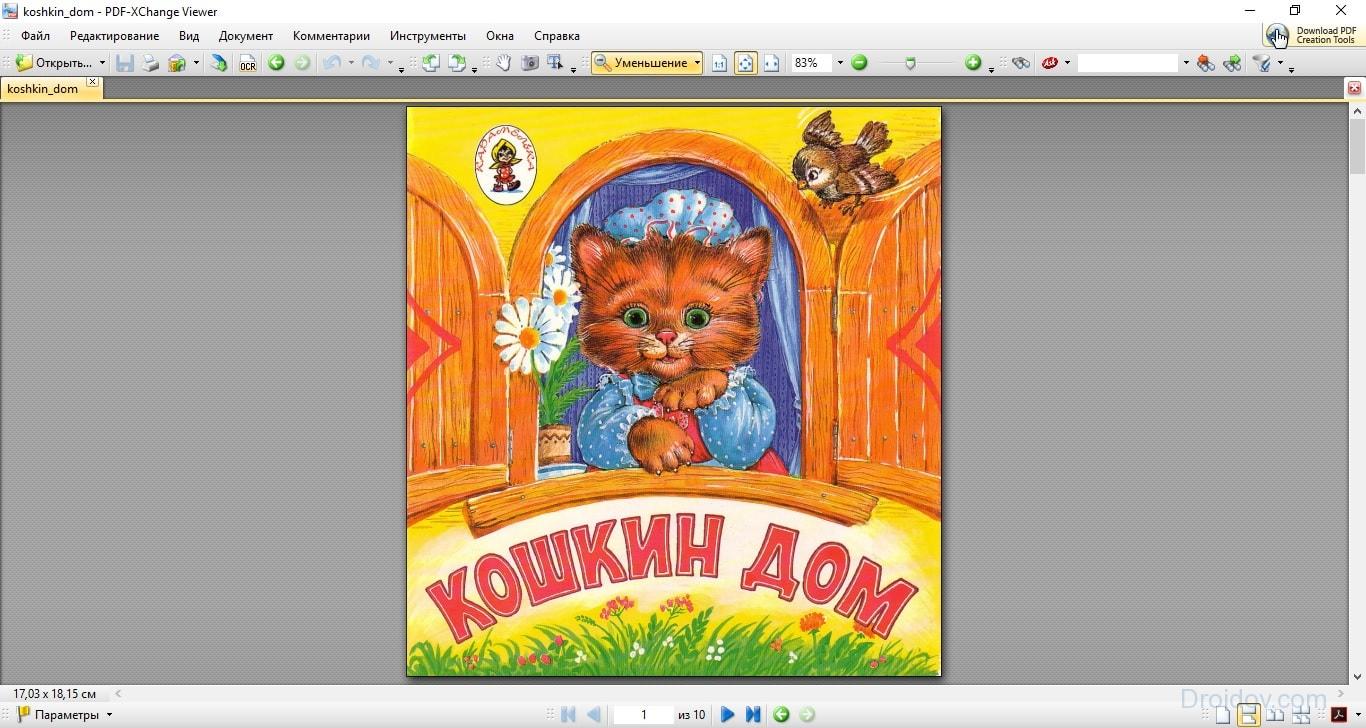PDF is a special file format that is designed to represent electronic documents. Most of the books, magazines and brochures are distributed on the World Wide Web in this format. However, many users have problems opening PDF files. The point is that operating systems do not have standard means for interacting with this format. Therefore, when you try to open a PDF using the same Notepad, instead of the necessary information, a chaotic set of characters is displayed on the screen. How to fix it? A special program for reading PDF will help.
Which program to open a PDF file? If you constantly work with PDF files, then the best solution would be to download a desktop program that supports this format. There are quite a few such utilities. Consider the popular programs that allow you to open PDF in Windows 10 and other versions of this operating system.
Acrobat Reader
Many PC users are convinced that the best PDF reader is Acrobat Reader from the notorious Adobe. And this utility received its fame for a reason. The fact is that the creators of PDF are Adobe. This format has been developed since 1993 and was intended for the presentation of printed products. In 2007, PDF succumbed to ISO standardization. This led to the fact that this format became generally available and began to be used everywhere.
Acrobat Reader is the most powerful program for working with PDFs. Using this utility, you can not only read documents, but also interact with them. For example, it is possible to copy a file, modify it, etc. Among the main characteristics of Adobe Reader, it is worth highlighting:
- Ability to play audio and video files;
- Printing of documents;
- The ability to read e-books;
- Strat Meeting function for multi-user work;
- The ability to enlarge individual elements of the document.
Perhaps the main advantage of Acrobat Reader is its distribution system. You can download this utility from the developer's official website for free. Another difference between Acrobat Reader and most similar programs is optimization. The experts from Adobe did their best. The utility is not picky about hardware. This makes Acrobat Reader fast, even on computers with weak technical specifications.
It is impossible not to mention backward compatibility. PDF has been refined over 30 years. Over this huge period of time, more than 10 versions of this format have been released. Acrobat Reader is capable of working with any PDF file, regardless of its specification. Also cross-platform is good news. Adobe has released a program not only for the PC. There are versions of the utility for other platforms: Android, iPad, Linux, etc.
Opening PDF files with Acrobat Reader is very easy. You need to click on the RMB document, after which a drop-down list will appear on the screen. In it, you must select the "Open with" option. In the window that appears, click on the Acrobat Reader option. The program will start and open the document.
Another program to look out for is PDF-XChange Viewer. The main feature of this utility is the presence of special plugins that provide convenient work with browsers. Thanks to them, Change Viewer is able to interact with Chrome, Firefox, Internet Explorer, etc. This utility, in addition to integration with popular browsers, has a number of advantages. For example:
- Support for graphic formats (BMP, JPEG, PNG and TIFF);
- Ability to edit a document;
- Conveniently implemented copying of text.
In addition, the utility has an additional set of small functions that make the reading process more convenient. For example, Change Viewer, unlike Adobe Acrobat Reader, supports annotations. Another advantage of the program is its optimization. Experts have been working on algorithms for a long time, due to which the program consumes a minimum amount of system resources. Change Viewer is distributed under a free license, and anyone can download the utility.
Hamster PDF Reader
Hamster PDF Reader is a versatile program that allows you not only to view documents, but also to print them. In addition to PDF, this utility supports DjVu and XPS formats. Among the interesting features of this program, it is worth noting:
- Convenient text scaling system;
- The ability to customize the interface to suit your own needs;
- Copy individual fragments of a PDF file to.
The advanced search system is good news. Thanks to her, you can find the desired piece of text for key phrases or words. It is impossible not to mention the abundance of additional modes: reading, printing, presentation and full screen display. You can download the program completely free of charge. Hamster PDF Reader works correctly on all Windows operating systems from XP to 10. 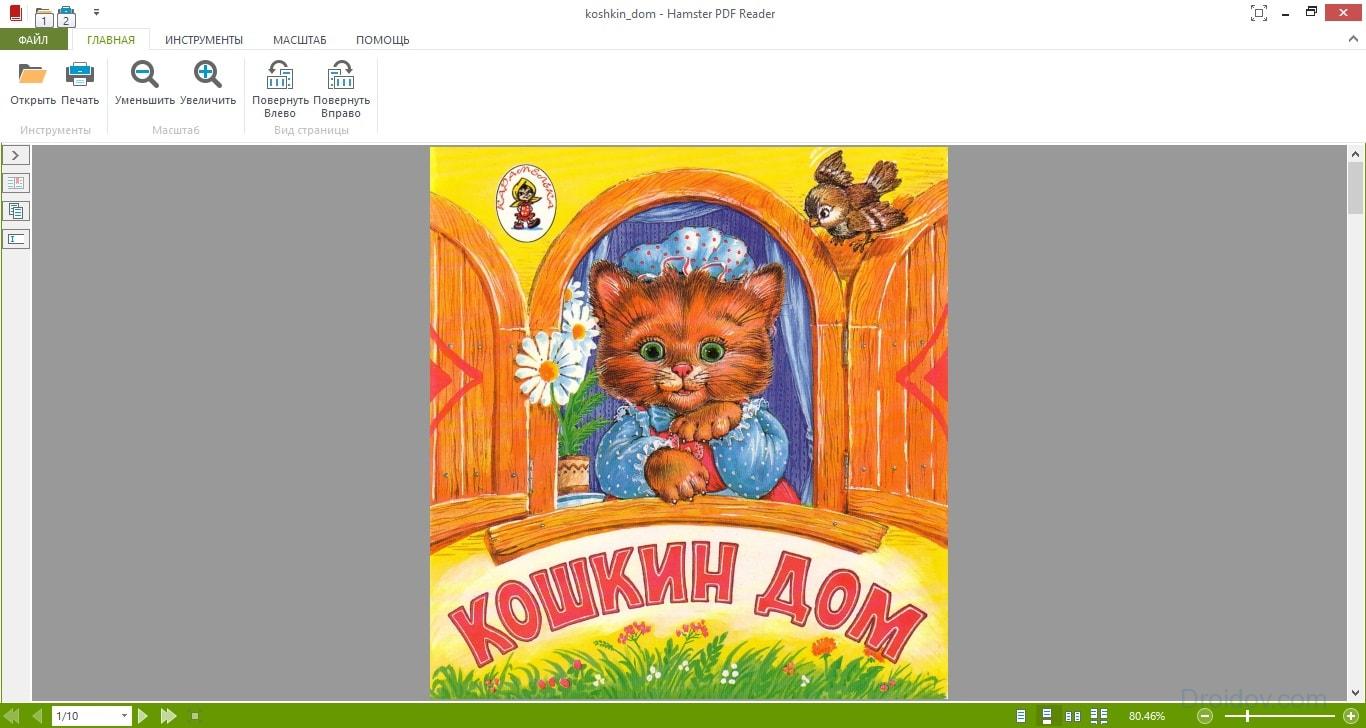
Hamster PDF Reader has a number of advantages. But not without a fly in the ointment. If we talk about the shortcomings of the program, then the main disadvantage is performance. The utility opens some files rather slowly. Apart from that, the lack of labels for the text is disappointing. The rest of the utility does not cause any complaints.
Also, one cannot fail to mention the STDU Viewer. This program is distributed completely free of charge. And its main advantage is that it is capable of working with a whole bunch of formats. In addition to PDF, STDU Viewer supports BMP, DjVu, PSD, EMF, JPEG, GIF, WWF, etc. Among the interesting features of this utility is also worth noting:
- Working with several documents at the same time;
- Printout of files that are protected from printing;
- Setting up the screen for reading;
- Separate operating mode for touchscreen devices.
The utility is cross platform. However, STDU Viewer only supports two operating systems: Windows and Android. The program practically does not take up space on the computer. STDU Viewer weighs only 7MB. For comparison, the volume of the same Adobe Acrobat Reader is 110 MB. 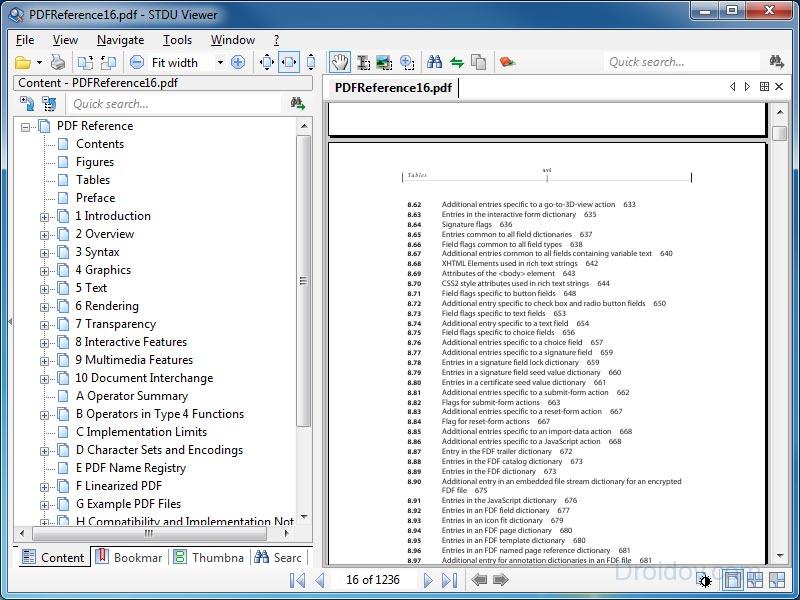
The only thing that gives rise to criticism is the printing. The program carries out this procedure very slowly. This is due to the fact that before printing the page is converted into a graphic file, which takes a certain amount of time. Another disadvantage is advertising. Starting with version 1.6, developers began to insert banners into their program, which cause annoyance.
Online services
If you need to open a PDF file, but you do not plan to use this format in the future, then you should not download a dextop program. Better to use special web services that allow you to open. We will talk about the most popular in this part of the article.
Google Docs
How to open PDF? The first thing that comes to mind is Google with its service called Docs. With its help, you can view various documents, including those in PDF format. However, to access the service, you must have a Google account.
How can you open a PDF file? First you need to upload a document. To do this, go to Google Drive. Then drag the file to the workspace. You can also click on the inscription "My disk", in the drop-down list, click on "Upload files" and select the PDF that you want to read. The document will begin downloading to Google Drive. This will take a certain amount of time. 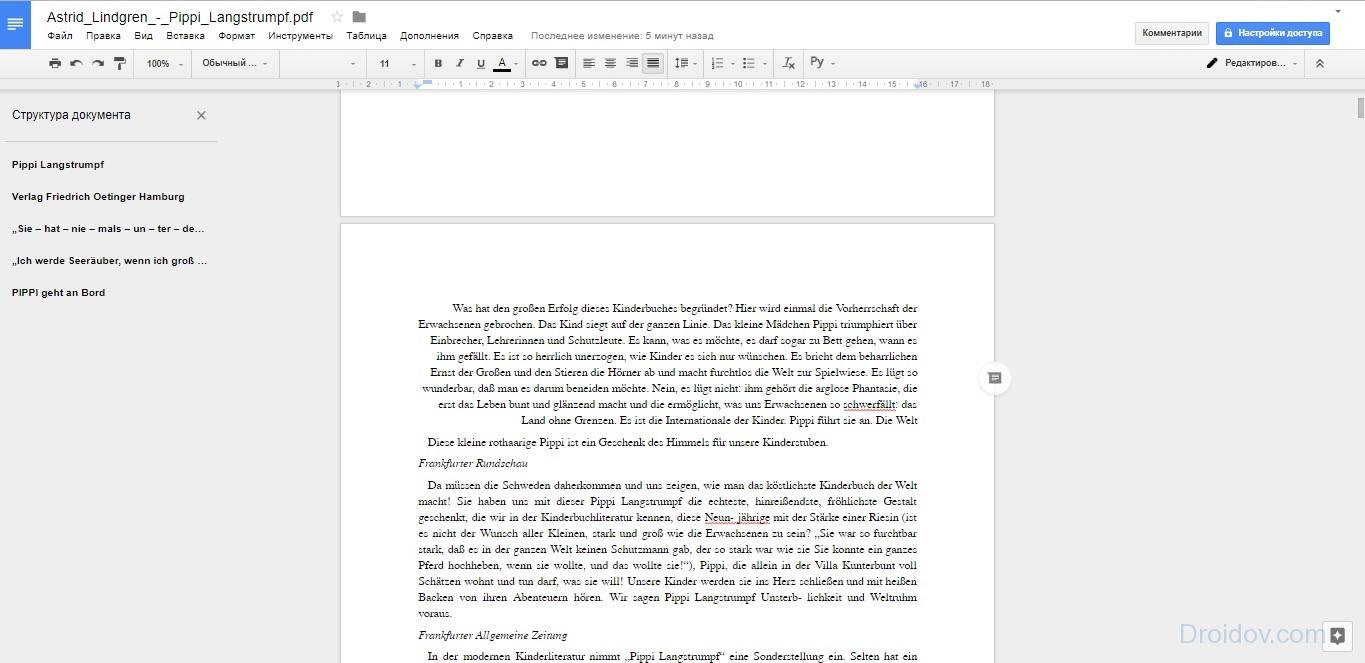
After downloading the file, it will be in the workspace. To open a PDF, right-click on it, then select the "Open with" option in the drop-down list and click on "Google Docs". The file will open and become available for reading, editing and other manipulations.
Google Docs, unlike most online PDF services, does not have a limit on the size of the uploaded document. And this means that with the help of the site you can read magazines and even whole books. However, it should be borne in mind that the larger the file, the longer it will take to download to disk. For example, a book of 700-800 pages with a good Internet connection will take about half an hour to download.
PDF-OnlineReader
PDF-OnlineReader is a browser program for opening PDF files. In terms of functionality, the service cannot be compared to Google Docs. For example, PDF-OnlineReader does not have tools for editing files. With this program, you can only read documents in PDF format. Nevertheless, PDF-OnlineReader provides its services completely free of charge and does not require registration. 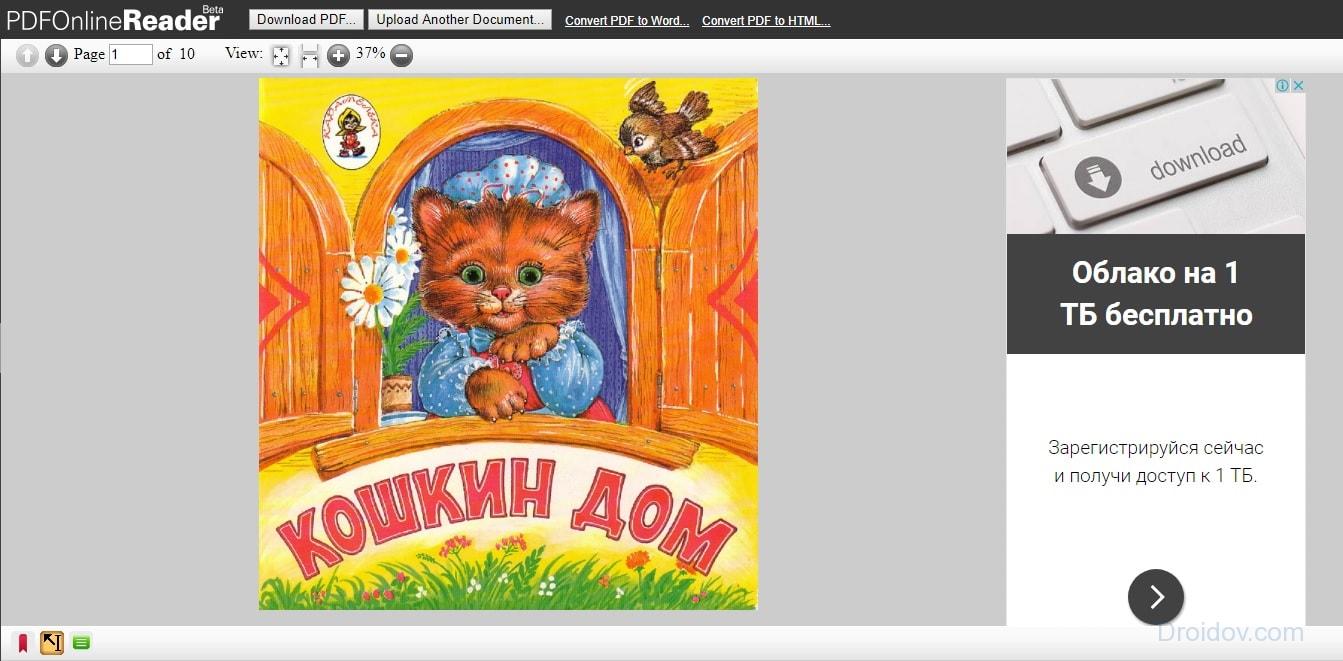
The program interface is completely in English. But this is unlikely to be a problem. After all, navigation is very simple and intuitive. To open the file, just make a couple of clicks. You need to click on the "Download PDF" button and select a document from your PC. If you want to upload another file, then in this case you need to click on "Upload Another Document".
Basically, PDF-OnlineReader has all the functionality you need for comfortable reading. There are several viewing modes, the text can be enlarged, etc. The ability to leave annotations has been implemented. Also, using the site, you can convert a PDF file to Word or HTML. This will be useful if you want to continue reading on your computer.
DocsPal
Among the services for reading PDF, one cannot but pay attention to DocsPal. The web program has been around since 2010 and is very popular. One of the main advantages of the site is a modern and at the same time simple interface. 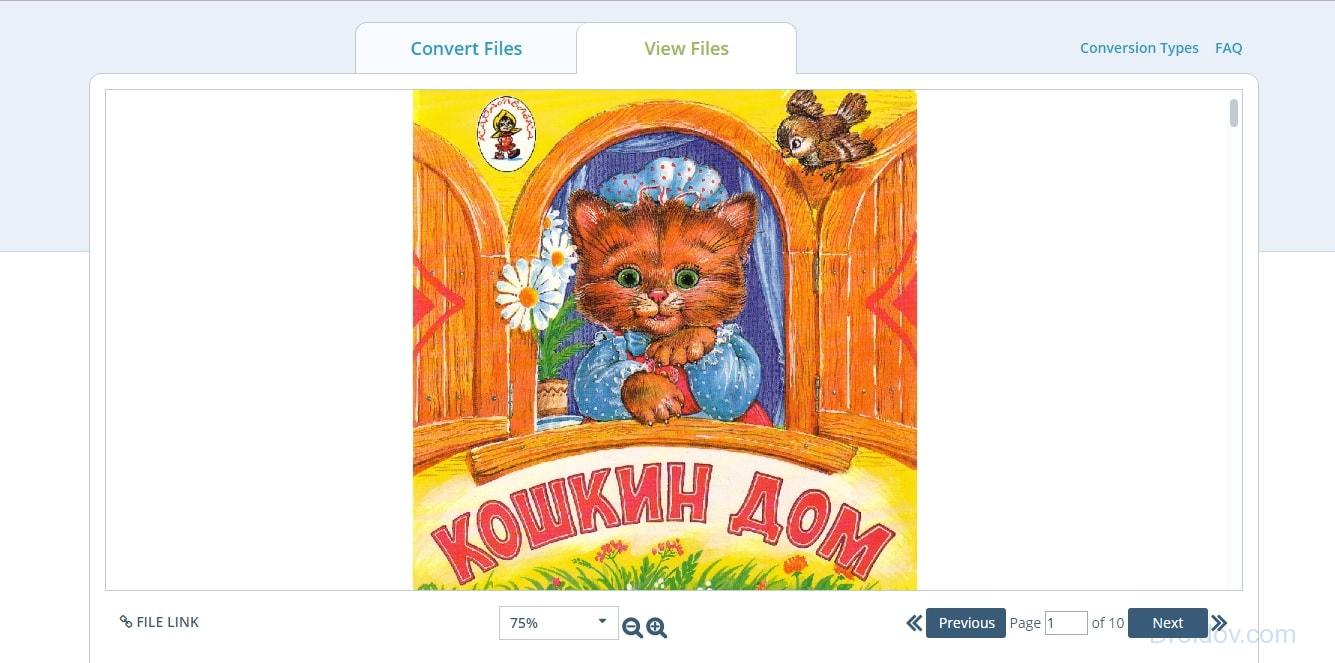
How to work with the service? You need to upload the file to the site. To do this, you need to drag the document into the workspace or click on the “Browse file” button and select PDF. Next, you need to click on "View file". The PDF will open in Reading View. It should be noted that the program supports not only this format. With DocsPal, you can read Word, JPEG, PNG, DjVu documents, and more.
DocsPal has standard functionality for reading PDF documents. You can turn pages, zoom in or out the text. If we talk about interesting features of the Internet resource, then DocsPal allows you to transfer a document in the form of a hyperlink. This is great if you are constantly sharing files with your work colleagues.
Phone Apps
How to open a PDF file on an Android phone? To do this, there are many applications on the Play Market. We will talk about the most popular ones right now.
PocketBook Reader
PocketBook Reader is a utility for reading books on a phone running on the Android operating system. This program supports almost all existing book formats. Of course, this also includes the PDF. 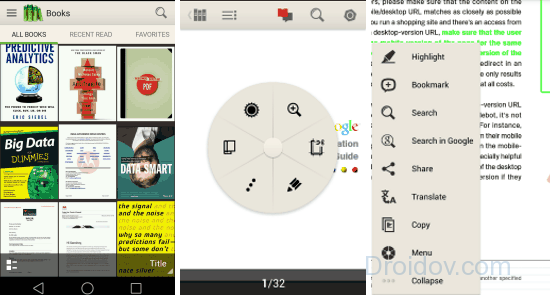
Perhaps the main advantage of PocketBook Reader is its easy navigation. When launched, the program will scan the phone's internal memory and external drives. After that, the application will present the found documents in the form of a list or thumbnails. The file library is very easy to manage. Navigation is carried out using the volume buttons or touching the screen.
If we talk about functionality, then in this regard PocketBook Reader can compete with desktop programs. Among the interesting features of the utility, it is worth highlighting:
- Various reading modes;
- Ability to change the font and background of the PDF file;
- You can document using the sensor.
The program supports PDF file search. Thanks to this function, you can find the required piece of text using keywords. PocketBook Reader also supports pagination and file navigation. Instead of flipping through a book, you can simply enter the number of the desired page and the program will immediately display it.
The system of notes, which is implemented at a very decent level in PocketBook Reader, cannot but rejoice. In PDF documents, you can highlight lines with colored markers, add text comments, etc. In addition, the program allows you to jump to the note you made at any time.
Universal Book Reader is another book reader for Android devices. The program is distributed under a free license. Any Play Market user can download it. The app doesn't take up much space on your phone. The APK file of the program weighs only 20 MB. 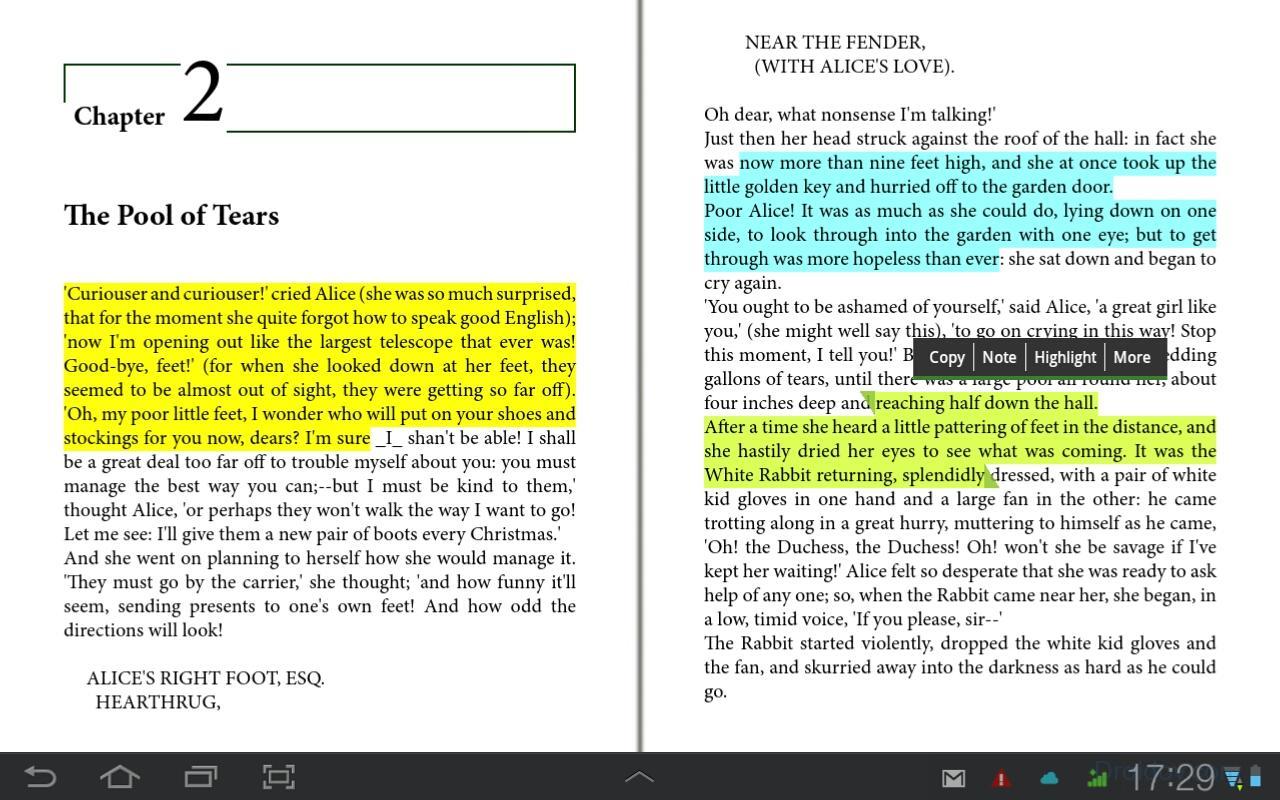
UBR can open EPUB and PDF files. The program has several modes. Some are suitable for smartphones, while others are convenient for reading from a tablet. UBR allows you to leave text notes on pages. In addition, in the application, you can select and copy certain fragments of text to the clipboard.
One of the main features of this program is the ability to open protected files. Few people know, but you can put a password on a PDF document. Using UBR, a protected file can be opened even without a codeword.
In contact with