To convert documents, images, etc., as a rule, special programs or built-in functions of the applications in which they were created are used.
Each of the options has its own advantages and disadvantages. External software offers many options, but it needs to be installed and configured. The built-in software is already available, you do not need to do anything with it, but it allows you to change little in the standard configuration
PDF Forge GmbH offers all users its own free converter - PDF Creator. At the time of this writing, the most current version is 2.5.3.
PDF Creator Features
As mentioned, this is a free program. Its big pluses are the presence of the Russian language and open source code. PDF Creator works on Widows XP SP3, Vista, 7, 8, 10 operating systems and is installed in the OS as a virtual printer. Conversion occurs after the document is sent to print.
In addition, the application is capable of:
- Convert not only to .pdf, but also in other formats ( .jpg, .png, .tif etc.);
- Compress files;
- Combine several documents into one;
- Automatically save files by naming them;
- Use different profiles for saving;
- Protect PDF document with password and encryption from opening and editing;
- Limit the number of printed copies, including completely prohibit printing;
- Provide a digital signature confirming authorship anywhere in the world, wherever the document is opened;
- Add cover pages;
- Call user-written scripts, etc.
During the installation, a free (limited) version of the PDF editor, PDF Architect, is also installed.
Before starting work
First, you need to download the program to your computer. On the official website of the company, in the section "Download" the free version is selected.

Setting up PDF Creator
After installation, a window opens offering a short conversion algorithm and two types of settings.
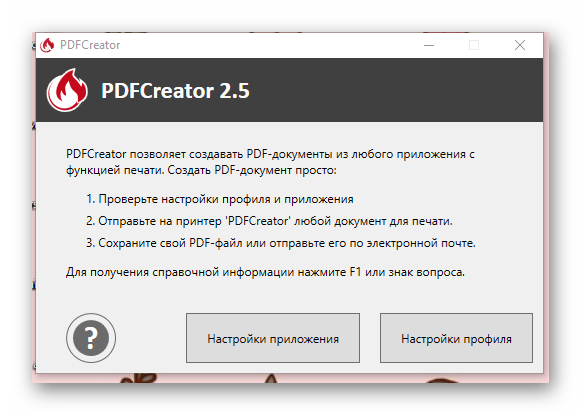
Button "Application settings" sends to the menu, where you can change the language, update frequency, add a line to the Windows menu, etc.
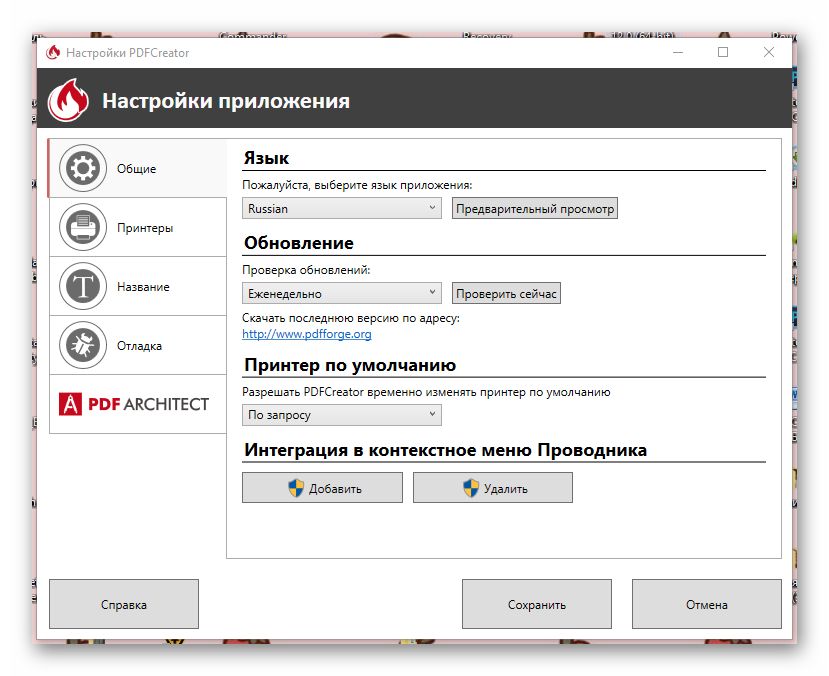
There are no such settings in the built-in conversion of office applications. The standard ones are used - the file type where to save.
A lot is possible in PDF Creator, such as managing printers.
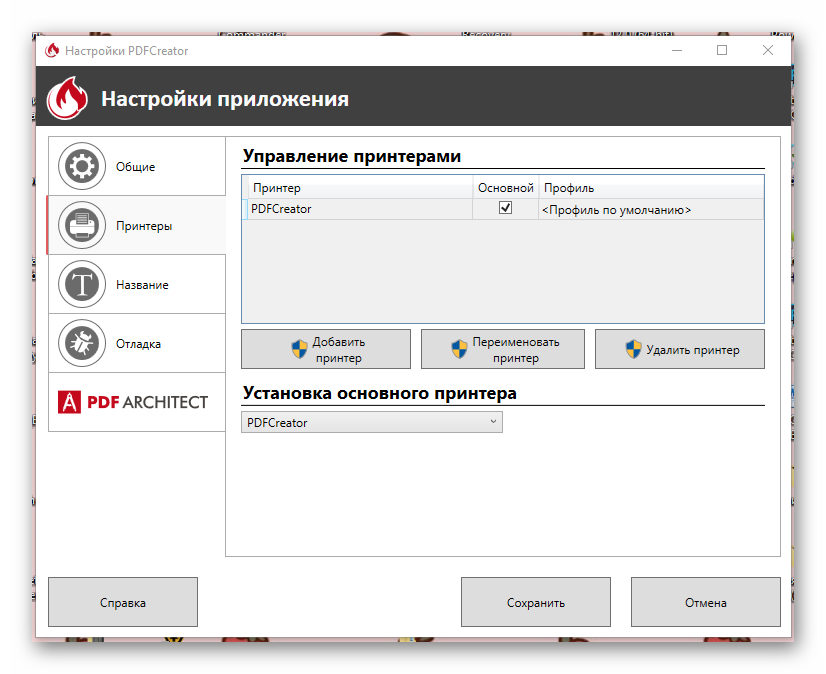
It is worth paying attention to the editor installed along with the converter.

The save mode and its parameters are selected. Manual saving:
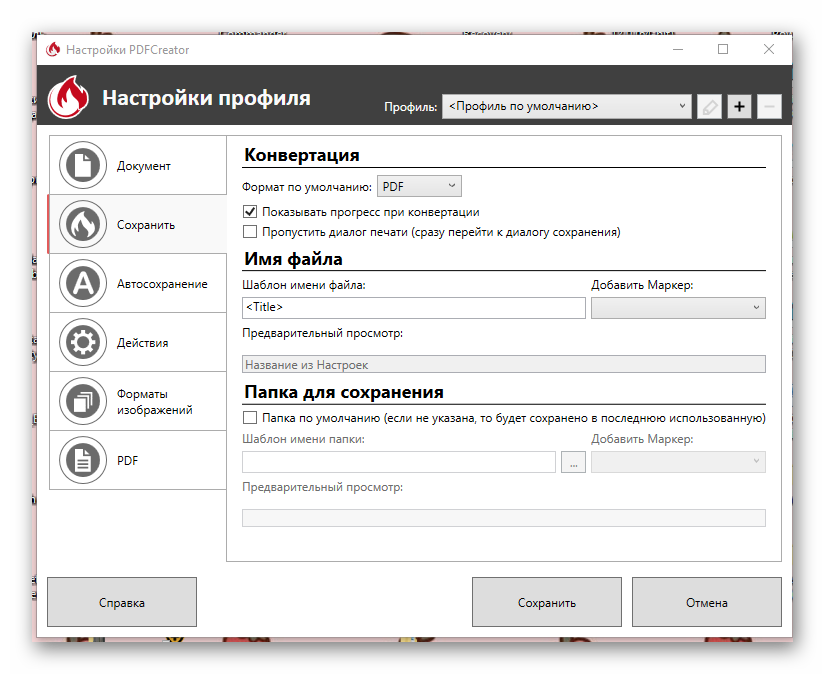
Autosave:
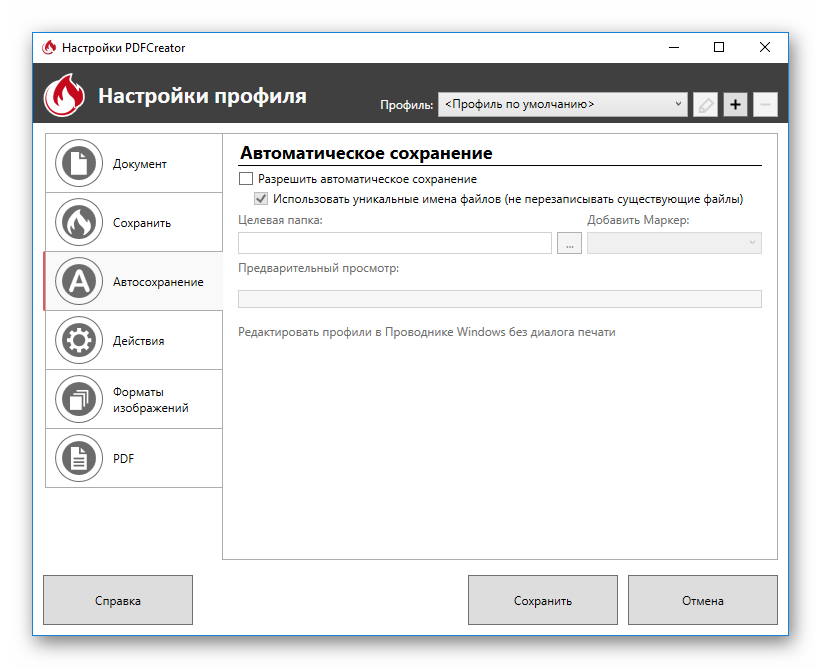
You can pre-select the actions that will be performed with the file immediately after conversion. Including it is proposed to open it in PDF Architect. In general, authors pay a lot of attention to inviting the user to work with their editor.
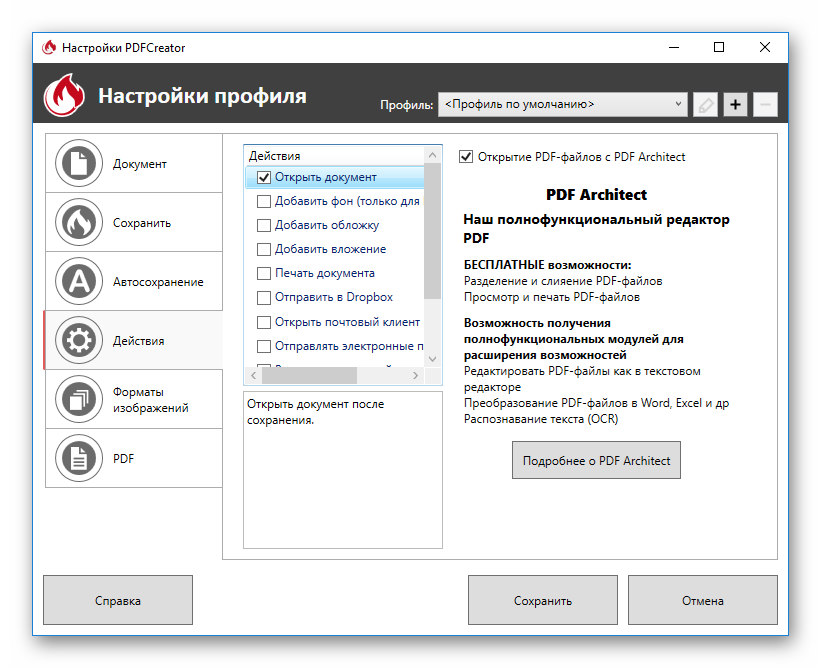
There are also settings for the output parameters when converting graphic files and setting the attributes of a PDF document, including digital signature, protection, compression.
Using PDF Creator
After completing the installation of PDF Creator, you need to make sure that the virtual printer appears in the corresponding Windows folder. She is on the way: "Control Panel" > "Equipment and Sound" > "Devices and Printers".
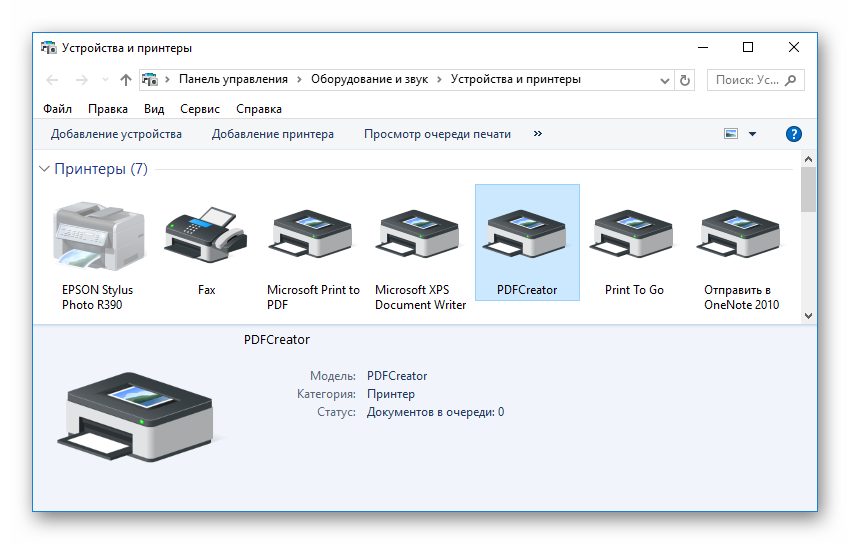
To compare the work of the built-in converter and PDF Creator, MS Word 2010 will be used. It uses a similar approach - a virtual printer.
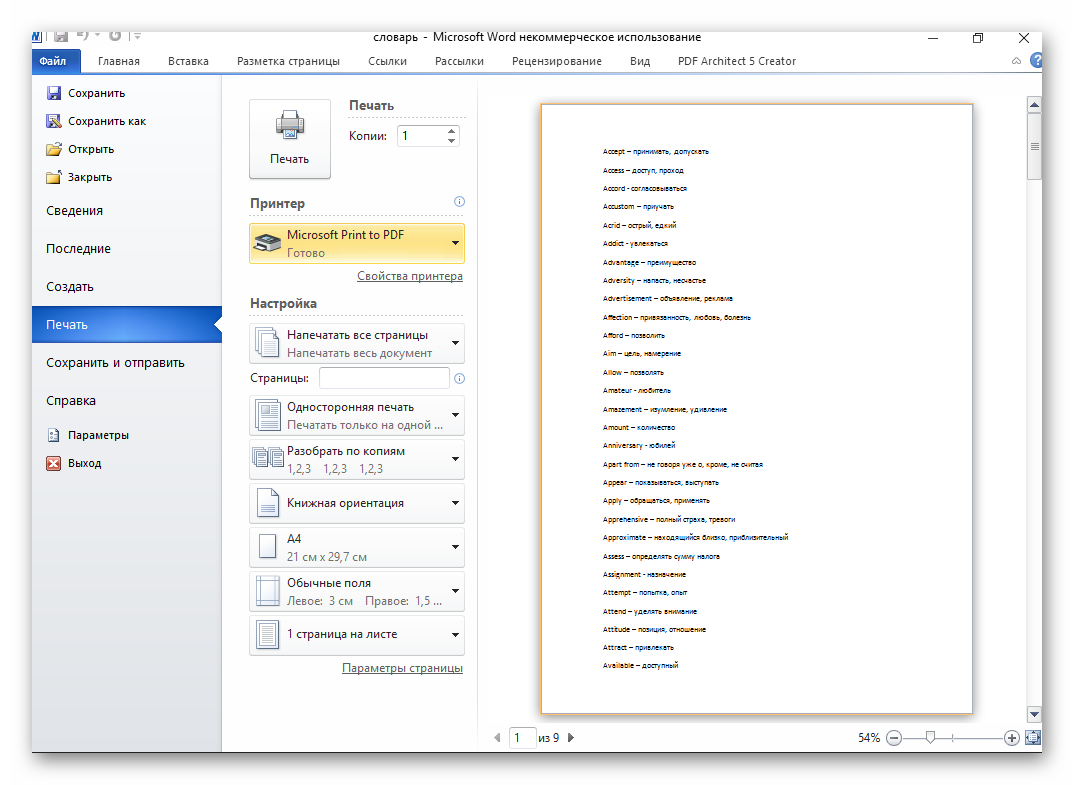
In the same tab for sending a print job, you can see that two more programs can be used. This is PDF Architect:
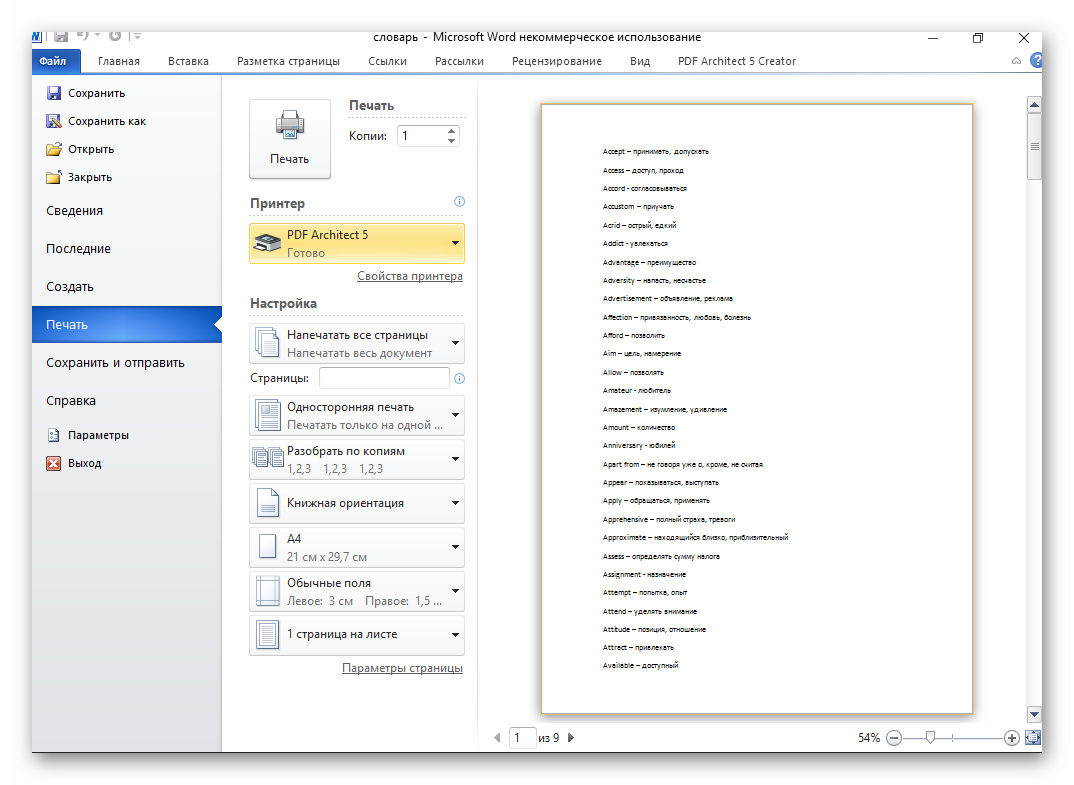
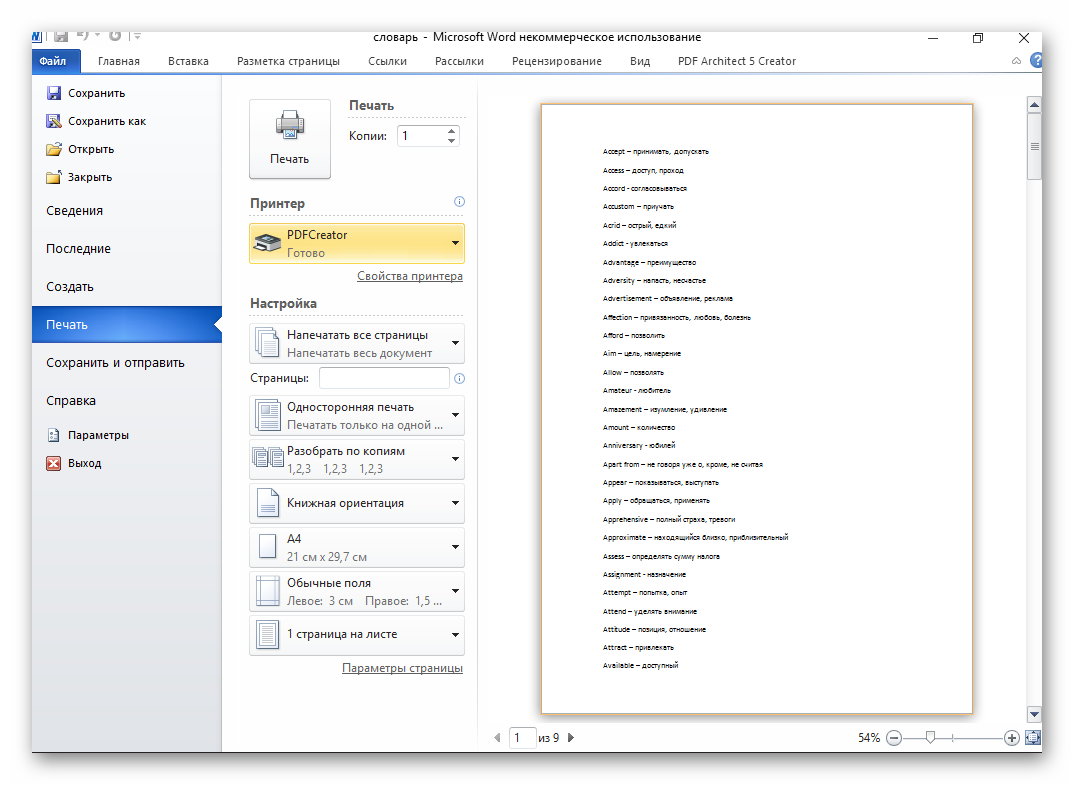
When sending a file to MS Print to PDF, Word only prompts you to specify the location to save the PDF file. The choice of PDF Creator as a printer led, despite the previously made settings, to the appearance of a window with a proposal to confirm them and select further actions with the document.
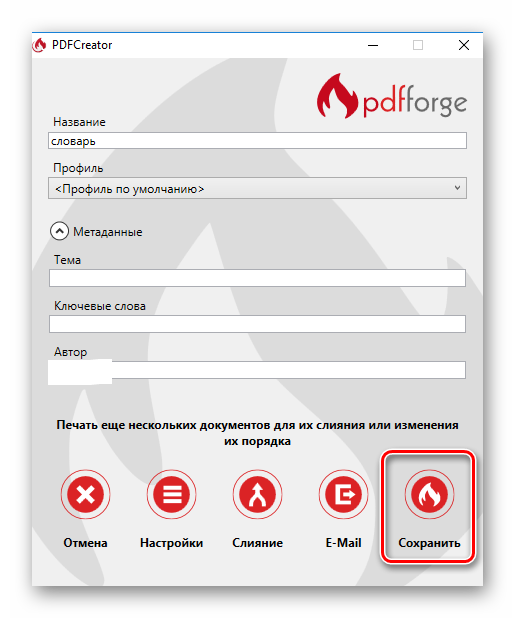
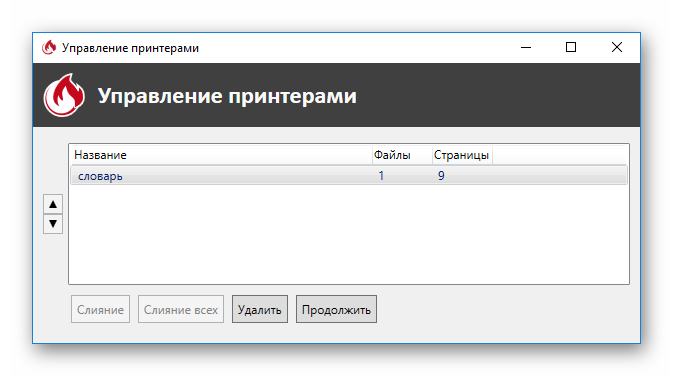
When you choose to convert a document using PDF Architect, you may see a warning on the screen that you must activate the program before using the program.

When opened in Adobe Acrobat Reader, both look exactly the same. File 1:

Graphic file format .png was opened in the standard Windows image viewer. From there it was sent to print to PDF Creator. The dialog in the print window that opens offers to select the parameters of the future image in PDF format.
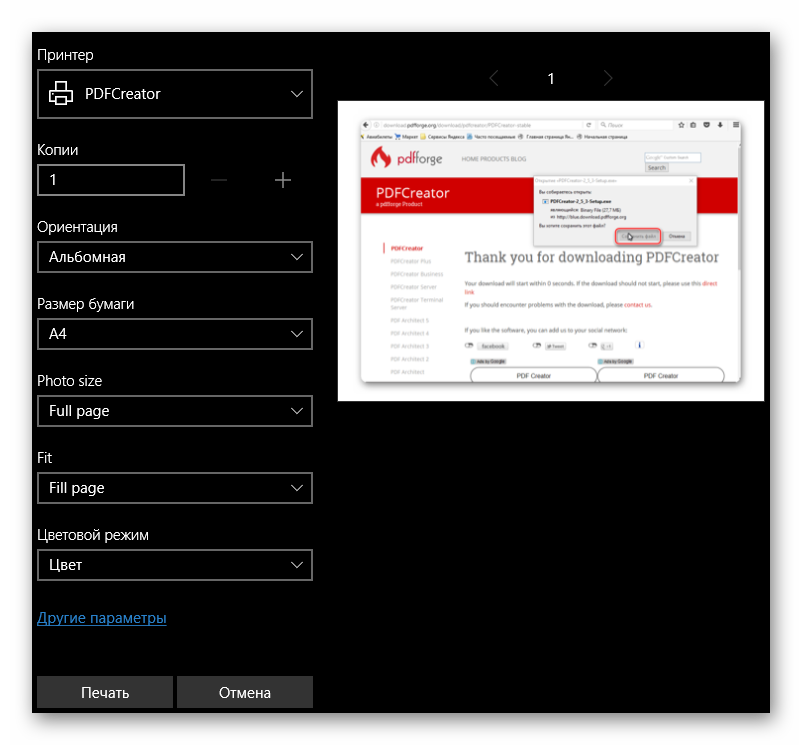
The transformation result can be seen below.
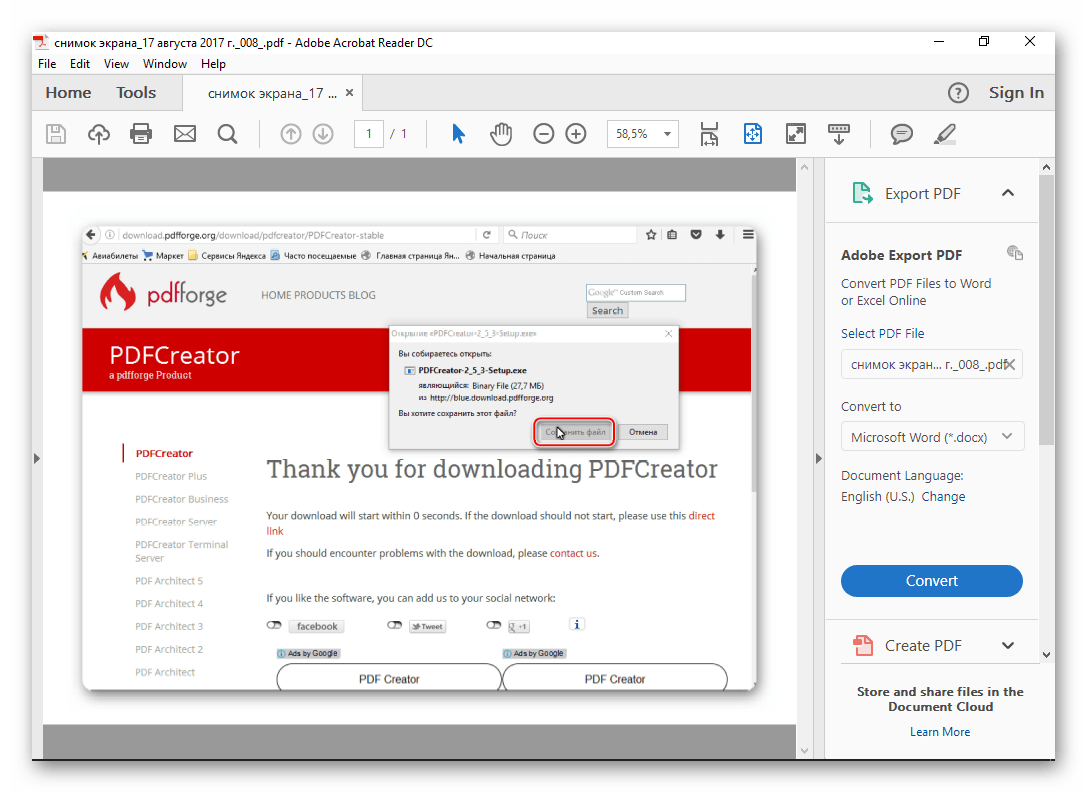
Conclusion
In this short review, we examined the work of the free PDF Creator converter and compared its work with the built-in function of MS Word for converting files to PDF format.
What to choose: more functionality with a fairly small effort to install and configure external software or be content with the minimum standard capabilities of the built-in software - it is up to the user to decide.

