Turning off the computer by timer is quite a common task faced by many users. However, not everyone knows how this problem can be solved. In this article, we will show you how to turn off your computer by timer in Windows 7, 8, 10 and XP. To solve this problem, we will use the command line, task scheduler and third-party programs.
Turn off the computer by timer using the command line
The easiest and fastest way to shutdown your computer by timer is to use the "shutdown" command, which works equally well in Windows 7 and in all other versions of Windows. This command can be executed from the command line or by using the Run menu.
The shutdown command has many options that allow you to fine-tune the shutdown process. Below we will look at the most basic ones:
- / s - Shutdown the computer;
- / h - Switch to hibernation mode;
- / f - Forced termination of all open programs without warning the user;
- / t - Sets the timer in seconds.
In order to shutdown the computer by timer using the shutdown command, we need to use the parameters / s (shutdown the computer) and / t (set the timer). Thus, the command to shutdown the computer will look like this:
- Shutdown / s / t 60
After executing such a command through the command line or the "Run" menu, the computer will turn off after 60 seconds.
If you want to restart the computer on a timer, you must use the / r parameter instead of the / s parameter. It's the same with hibernation. We use / h instead of / s and the computer, instead of turning it on, will go into hibernation. You can also add the / f parameter. In this case, shutdown (reboot, hibernation) will begin immediately, and all running programs will be closed without warning the user.
The disadvantage of this method of shutting down the computer is that the shutdown task is created only once. If you need to turn off your computer on a timer every day, then you need to use Task Scheduler or third-party programs.
Using the scheduler to shutdown the computer on a timer
A very powerful tool called Task Scheduler is available on Windows 7, 8, 10 and XP operating systems. You can use it to shutdown your computer on a timer. To open Task Scheduler, launch the Start Menu (or the Tiled Start Screen if you're using Windows 8) and search for “Task Scheduler”. Also, the Task Scheduler can be launched using the "taskschd.msc" command.
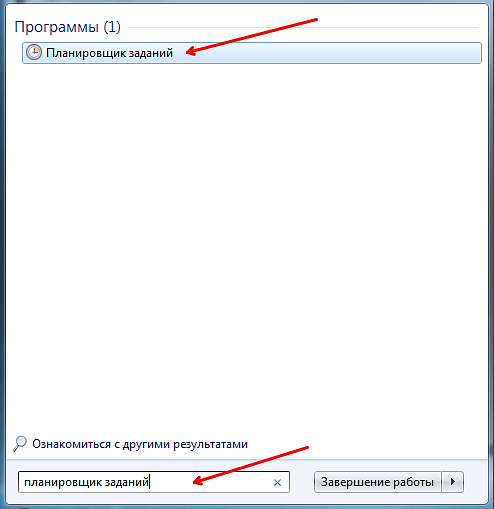
After starting the task scheduler, click on the "Create a simple task" button. It's on the right side of the window.
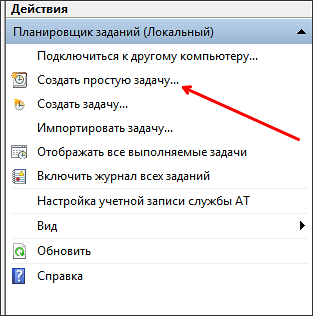
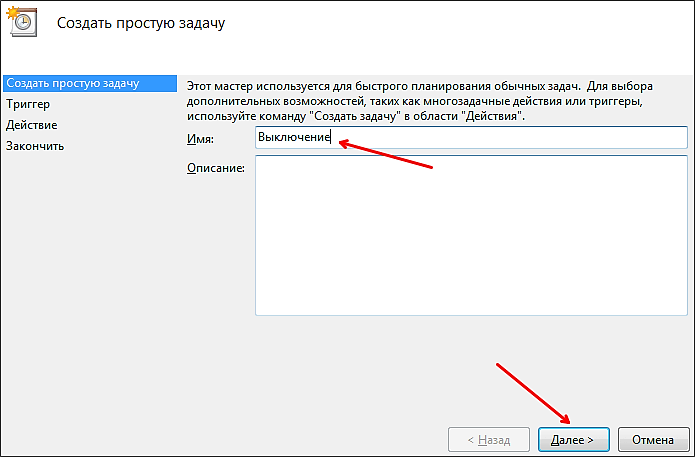
Then we are asked to indicate when we want to perform this task. You can select "Once" if you want to shutdown the computer by timer only once. If you need to turn off your computer on a timer every day or in a different mode, then you can choose another option that suits you.
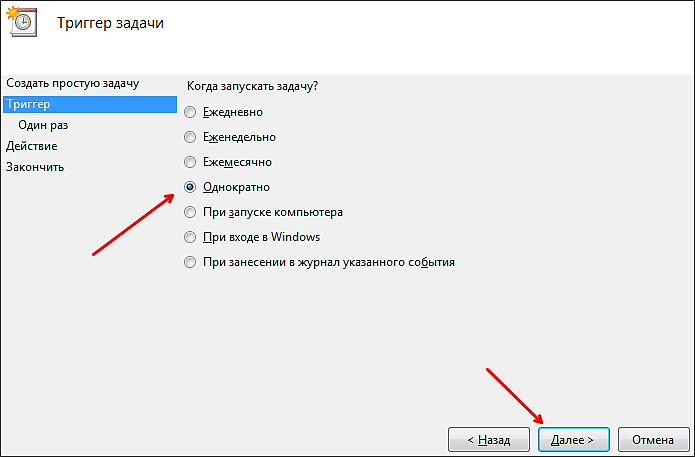
At the next stage, you need to indicate the triggers for this task.
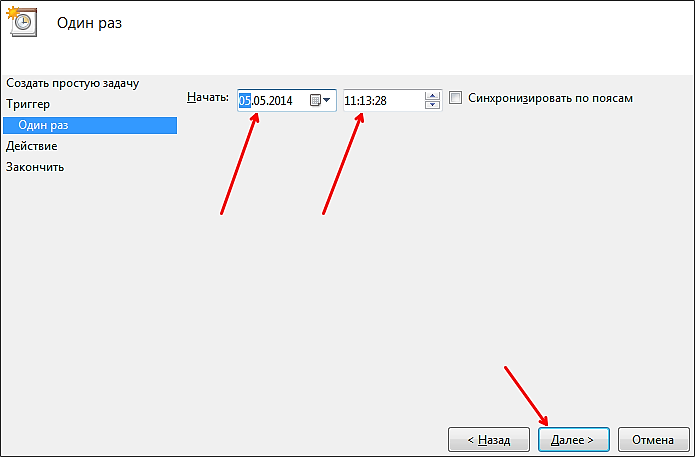
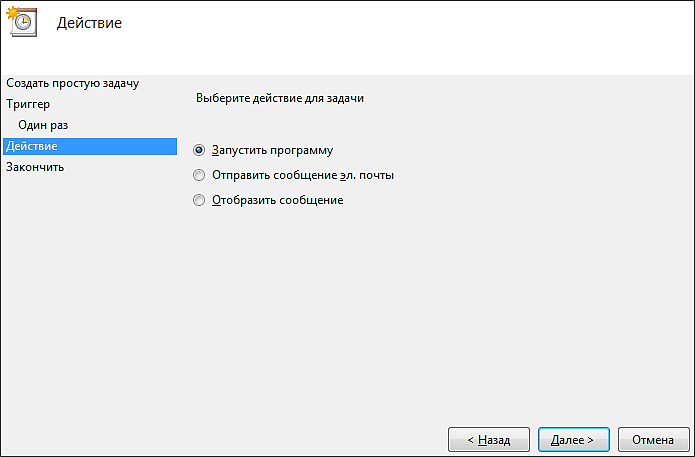
After that, we need to enter the shutdown command as well as the startup parameters. How the launch parameters of this command are used has already been discussed above.
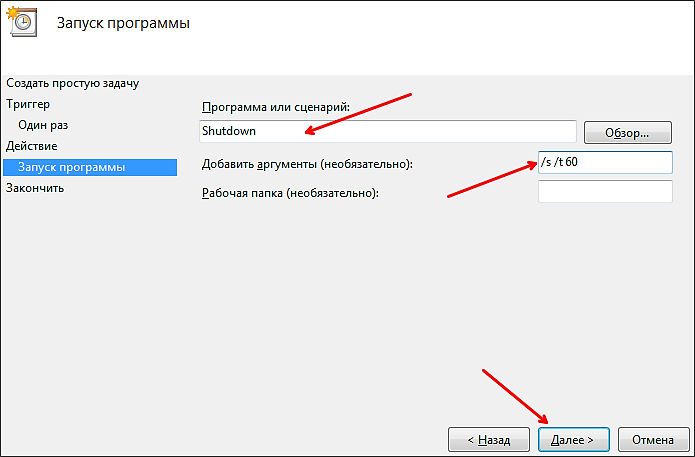
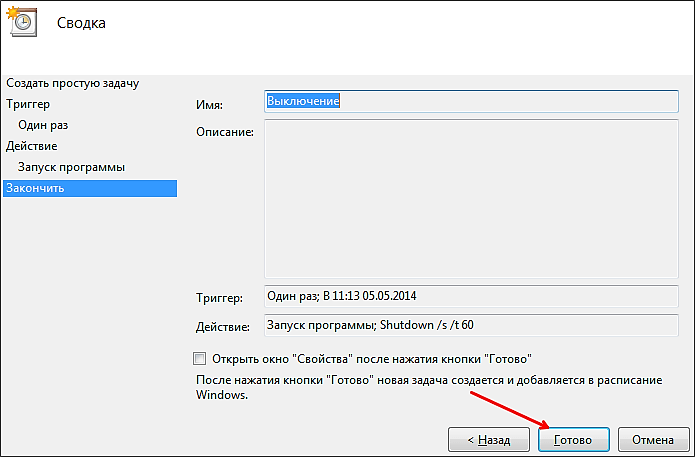
That's it, the task for shutting down the computer by timer has been created. You can view it in the Quest Library.
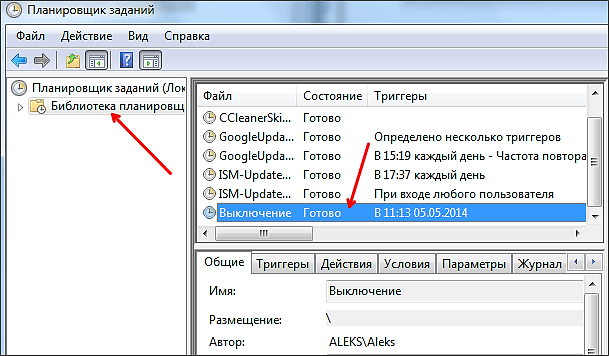
From the context menu (right-click), you can manage the created task.

You can execute, end, disable, delete, or open the properties of the job.
Timer shutdown programs
If the described timer shutdown methods do not work for you or seem too complicated, you can turn off your computer using third-party programs. Below we will look at several of these programs.
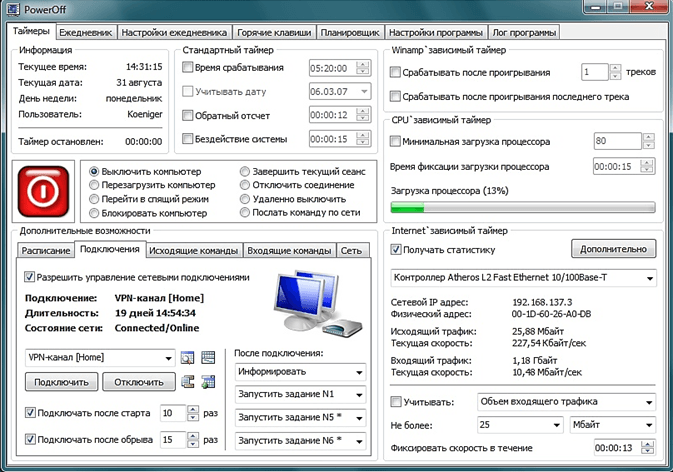
Powerful freeware timer shutdown program. With the help of PowerOff, you can customize almost any little thing. On the other hand, due to the huge number of functions, the interface of this program is too overloaded. From what to understand it can be very difficult.
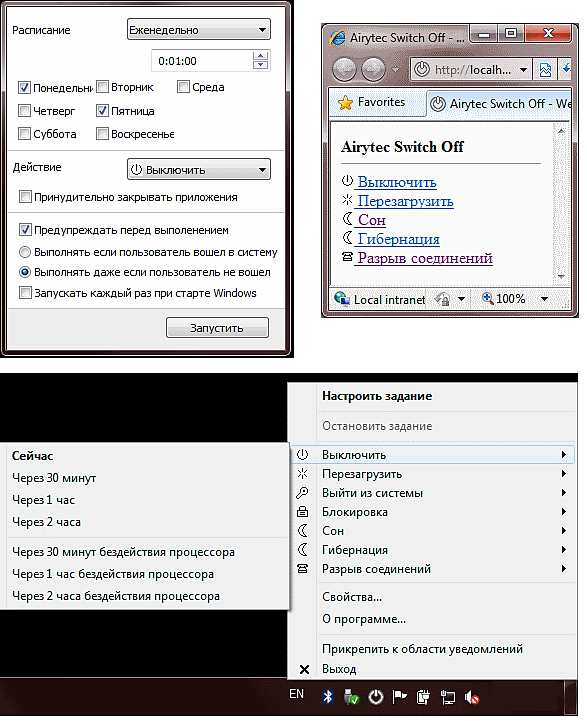
A small program to shutdown your computer. The Switch Off program is equipped with a small number of functions and has an easy and intuitive interface. The program is equipped with a built-in web server that allows you to turn off your computer over a local network or over the Internet.
The developer of this program for shutting down the computer by timer declares support only for Windows 7, 8 and XP. It should work fine on Windows 10 though.

