Saves only data changed since the previous full backup. This saves time and space for storing backups. Handy Backup supports differential backup of any data.
Differential backup principle
Differential backups start with a one-time full backup of the input dataset. With each subsequent copy, only the data that has changed from the full copy is saved.

Differential Copy Benefits
A differential copy usually takes up much less space than a full copy. So, if out of 2000 files in the dataset only 10 have changed since the full copy, then differential copy will save new versions of only these 10 files.
In case of differential copying, not all data from the set are subject to processing; saving of working time and computer resources is achieved. The computation required to determine the change is negligible compared to writing the data.
Reduced costs and costs of data recovery
Differential backup allows you to restore data faster than full, due to a smaller amount of copied information, and faster than incremental copying, since there is no need to track all changes in the data.
Recommended solution for differential backup
Download
Buy!

Version 8.1.2 released on February 21, 2020. 106 MB
Backup program Handy Backup. 1200 RUB for a license
All Handy Backup solutions, starting with the popular Standard solution, have tools for differential backup of available data.
Handy Backup as a Differential Backup Software
In Handy Backup, differential backup is implemented for any data type. It is especially recommended to use this technology when regularly copying large, frequently changing data arrays, for example, SQL databases.
How to apply differential backup in Handy Backup?
Create a new backup task, select advanced mode, specify data sources and storage for backups. In Step 4, select the copy type - "Differential".

Advice: differential backup is most effective when combined with a scheduled backup task. Specify the schedule in Step 6 - Handy Backup will perform automatic differential backups at the specified time.
Recovering data from a differential copy
To restore data obtained by the differential backup method, only two sets of data are required: the last full copy data and last differential copy.
For comparison: when restoring data from an incremental copy, you need all the incremental copies of the data for the recovered period of time.
Additional Differential Backup Capabilities in Handy Backup
- Mixed backup type... This type of backup also creates a full backup, followed by a scheduled number of differential backups. Then the whole cycle is repeated.
- Time stamps... In Handy Backup, you can select a mode in which each copy will contain the date and time of the backup in the directory name, which is very convenient when searching and sorting data.
- Keeping copies in their original format... Files copied by Handy Backup are saved in their original format by default, which allows you to open and edit these files in the backup without restoring them.
- Differential copy of databases... We always recommend choosing differential over incremental copying of databases, especially those that are frequently changed, as this will save a lot of space and time.
Try it now by downloading for free trial version Handy Backup with all features and plugins,
to organize differential backups of any of your data!
Today we will look at the principles of organizing incremental and differential backups using the program.
Often users use APBackup to full preservation data, for example in the same directory or each time in different archives using, as well as the parameter archive depth. This works well for small amounts of data. But if, for example, every day it is necessary to archive a completely large amount of information (for example, several tens of gigabytes), then a full archive can take a long time, and thus slow down the computer. Although there is a mechanism that allows you to regulate the load on the computer processor (setting a low priority to the archiving process, automatic pauses in the archiving process, ..).
In this case, we will need to organize a backup using APBackup only changed and new files since the last full backup, which will not take much time, especially in the case of a backup to FTP.
What is the difference between incremental and differential copying? Let's say we made a complete backup the original directory and now you need to save changes to this directory every day. In case of an incremental backup, every day the program will archive only new or changed files since the last backup (full or incremental). Thus, in order to restore the original directory in case of a disaster, we need a full archive and ALL incremental copies since the creation of this full archive. In the case of differential backup, a progressive archive of new and changed files will be created every day since the full backup. Those. each subsequent differential archive contains files from all previous differential archives. When restoring, we only need the full archive and the LAST differential one.
From the point of view of organizing backups in incremental and differential modes, they are similar, therefore, in what follows, we will consider incremental mode in all examples.
So, for the sake of clarity, let's say we need to organize a backup of a folder C: \ work \ to the archive D: \ backup \... We will make a full backup on Sundays (for example, on a weekend when no one is working with the server) and incremental backups every evening on the rest of the week.
The copying mode can be ANY, the program will work the same in any mode: Archiving (possibly using an external archiver), copying, copying to FTP. In our example, this will be archiving using the internal archiver.
So, first, let's create a task to organize a full copy.
Let's call the task TEST_FULL, copy mode: "Archive", Backup type: "Keep all files"

Schedule: weekly on sundays.
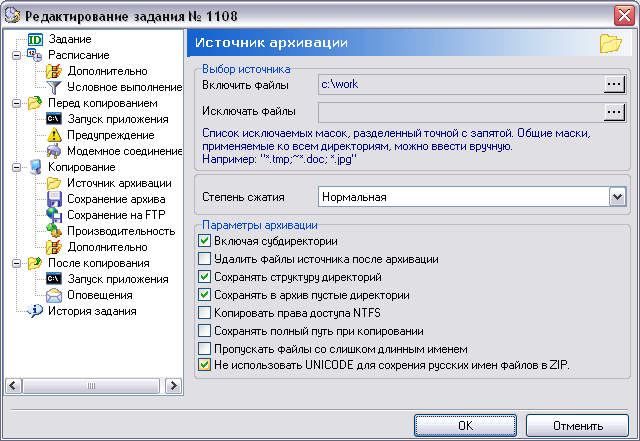
A source: "C: \ WORK"

To save the full archive, use the folder "D: \ backup \", the archive is prefixed with "FULL_" + date format... Depth = 1, i.e. only the last 1 complete archive will be saved.
In principle, for reliability, you can copy the full archive to additional directories on another server and even on FTP server in the same assignment.
Now that the full backup task is ready, you can create a copy of it to set up an incremental backup. A copy of the task can be made from the main program window through the menu "Task" -> "Create a copy (F5)"
After the copy is created, the new job configuration window will open. We need to make the following changes in the new assignment:
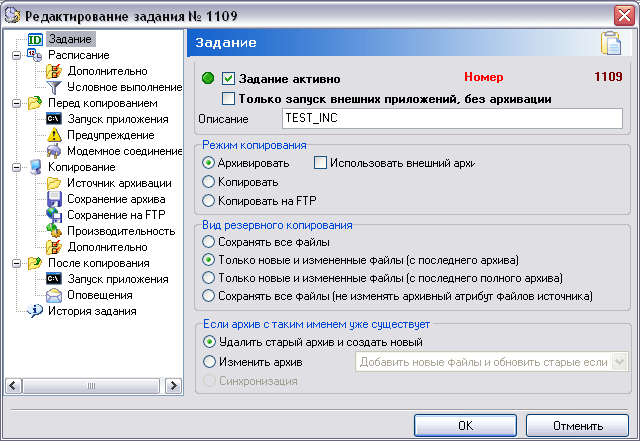
Description: "TEST_INC", Backup type: "Only new and changed files (from the last archive)"... This is just an incremental backup mode. To select the differential mode, you must select the copy mode: "Only new and changed files (from the last full archive)"

In the schedule, we will change the days of the week, we will select all days of the week except Sunday, when we will have a full backup
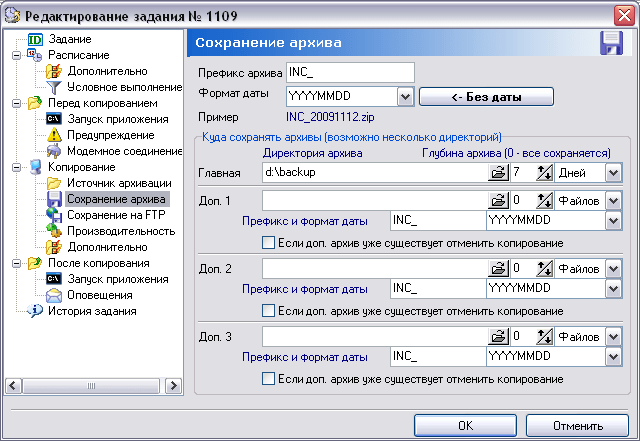
On a bookmark "Archive saving" it is necessary to change the prefix of the archive to something different than that of the full copy, change it to "INC_". And also change the depth of the archive by 7 DAYS. Because to restore, we need ALL incremental copies from the moment of the full archive, i.e. all copies within the last 7 days. In the case of differential copying, the depth can be set to 1 day, because we only need the last archive.
Note that it is possible to change the archive directory, for example, to save full backups on one disk, and incremental backups on another.
After creating these two jobs, APBackup will work as intended, i.e. create full backups on Sundays and incremental backups on the rest of the week.
A full backup contains all used data file blocks.
An incremental backup of level 0 is equivalent to a full backup that was marked as level 0.
A cumulative level 1 incremental backup contains only blocks that have changed since the last level 0 incremental backup.
A level 1 differential incremental backup contains only blocks that have changed since the last incremental backup.
Full Backups
A full backup is different from a full database backup. A full backup of a data file is a backup that includes every used block of data in the file. RMAN copies all blocks to the backup set or image copy, skipping only those blocks of the data file that have never been used. For a complete copy of the image, the entire contents of the file are reproduced exactly. A full backup cannot be part of an incremental backup strategy; it cannot be the parent of subsequent incremental backups.
Incremental Backups
An incremental backup is either a level 0 backup, which includes every block in the data file, except for the blocks that have never been used, or a level 1 backup, which includes only those blocks that have changed since the previous backup was taken. An incremental level 0 backup is physically identical to a full backup. The only difference is that a level 0 backup (just like an image copy) can be used as the basis for a level 1 backup, but a full backup can never be used as a basis for a level 1 backup.
Incremental backups are defined using keyword INCREMENTAL of the BACKUP command. You are specifying INCREMENTAL LEVEL.
RMAN can create multi-level incremental backups in the form of the following types of RMAN backups:
Differential: The default incremental backup type, which backs up all blocks changed since the most recent incremental backup, either at level 1 or at level 0
Cumulative (Cumulative): Backs up all blocks changed since the most recent backup at level 0
Examples of
To perform a cumulative incremental backup, use the following command:
RMAN> BACKUP INCREMENTAL LEVEL 1 CUMULATIVE DATABASE;
To perform an incremental backup at level 0, use the following command:
RMAN makes full backups by default if neither FULL nor INCREMENTAL is specified. Compressing unused blocks causes unwritten blocks to be skipped when backing up to backup sets - even for full backups.
Full backups have no effect on subsequent incremental backups, and are not considered part of any incremental backup strategy, although full image backups can be incrementally updated using incremental backups with the RECOVER command. This will be described in a later article. "
Note: You can perform any type of backup (full or incremental) of a database that is in NOARCHIVELOG mode - unless the database is open, of course. Note also that recovery is limited to the time of the last backup. The database can be restored to the last committed transaction only when the database is in ARCHIVELOG mode.
Backing up data is something that every active computer user who does not want to lose all of his information (or part of it) in case of an unexpected failure should regularly perform. Often in various applications, designed to back up information, you can find three mechanisms for how to create a copy: full, incremental or differential. In this article, we will consider how these copying methods differ from each other.
Table of contents:Data backup methods
There are many programs that are designed to create a backup copy of information, both in the Windows operating system, there and in the Mac OS. They all perform approximately the same actions - create a backup operating system, completely copy the disc, some of its partitions, folders or other data, depending on the settings selected by the user. Then these backups can be used to restore information.
The created backup needs constant updating. Based on the conditions for creating a backup used in the program, you can create a copy, while choosing a backup mechanism:
- Full copy creation;
- Generating an incremental copy;
- Create a differential copy.
These actions are available in many applications, for example, in one of the most popular data backup software, AOMEI Backupper. Within the framework of this article, examples will be considered on it, but you can find similar backup mechanisms in other programs.

Full backup
With this method of backing up, system snapshots that are generated as part of a single backup task are able to work independently of each other. Damage to one of these images will not affect the performance of the others. That is, with a full backup, the system snapshot contains all the information being backed up.
The full backup method is the most reliable, but also the most wasteful in terms of resources. To back up the operating room Windows systems and a few small applications, tens of gigabytes will be required. Accordingly, constantly saving such full-fledged backups and storing them on the hard disk is irrational and wasteful in terms of free space on the drive. This is why two other mechanisms are used, discussed below.
Incremental backups
Incremental data backup means that when creating a backup, the user once generates a full copy of the system and all files, and all copies created in the future are children of the main and previous ones, that is, they contain only information about the changes that have occurred - deleted, modified and created files.
Thus, each incremental copy following the first one contains only information about changes. It looks something like this:
- Second copy. Child - contains information about changes in data since the creation of the first copy;
- Third copy. Child to the second - contains information about the change in data since the creation of the second copy.

The advantage of this method backup storage data, in comparison with the first, smaller size copies (each new incremental copy weighs tens to hundreds of megabytes, depending on the number of changes that have occurred). The downside is that each new copy reverts to the previous one during recovery. That is, if one of the copies is damaged, you will have to restore to the last working copy in a continuous chain from the first. In addition, recovery from an incremental backup takes longer than other backup methods.
Differential backup
The differential copying method is close to the incremental copying method, but there is a key difference between them. As part of differential copying, new snapshots are children of the first one.
This means that during the first backup using the differential method, a complete copy of the system is created, after which all subsequent snapshots contain information about the changes that have occurred from the first copy. It looks something like this:
- First copy. The main one contains all the information;
- Second copy. Subsidiary - contains information about changes in data since the creation of the first copy;
- Third copy. Child - contains information about changes in data since the creation of the first copy.
As you can see, the third copy with the differential backup method is not a child of the second. That is, if problems arise with one of the differential snapshots, you can recover to any other working differential copy. This is the key difference between differential and incremental backups.

Each differential snapshot is larger than the incremental snapshot because it needs to store information about all changes since the first full copy was taken. Moreover, each new differential image will weigh more than the previous one.
Which backup method is best
Having considered three backup methods, each user can independently conclude which of the options is best for him. Let's briefly summarize and present several scenarios:
- Full backup. The safest way. Suitable for those users who have the ability to store large backups;
- Incremental backup. Best option for users who back up to a small disk, such as an SSD. The advantage of this method, in comparison with differential backup, is only in the size of each new system snapshot;
- Differential backup. Best option for home computer users. With this method of copying, you only need to attend to the safety of the first copy.
Introduction
Copyright © Acronis, Inc., 2000-2005
What is the difference between full, incremental and
differential backup?
Acronis True Image can
fulfill
incremental
differential backup.
At complete backup, all archived files are included in the archive.
data as of the moment of creating the archive. The full archive always lies
at the heart of subsequent incremental or differential copying,
you can also use it as a standalone archive. Time
restoring a full archive is minimal compared to the time
recovery of incremental and differential archives.
Incremental the archive contains only data that has changed since
creating the last full or incremental archive. Therefore, such an archive
usually much smaller and slightly faster to build. But,
since it does not contain all the data to be backed up, to restore them
it is necessary to have all previous incremental archives and created at the beginning
full archive.
Unlike an incremental backup, which adds one more
file to the existing "chain", if differential copying
an independent file is created containing all data changes for
in relation to the base full archive. Typically differential
the archive is restored faster than an incremental one, since it does not
there is a sequential processing of a long chain of previous
archives.
Full copying as a standalone method may be optimal
a solution when you need to frequently return the system to its original state
(for example, in computer club or Internet cafes to eliminate
changes made by guests). In this case, you do not need to frequently recreate
the original full image, so the time to create the image is not critical, but the time
recovery will be minimal.
If, on the other hand, you are only interested in the last state of the data for their
recovery in the event of a fatal system failure, it is reasonable to apply
differential copying. This method especially effective when
changes in your data are small in relation to the full
the volume of this data.
The same is true for incremental backups. The maximum benefit
incremental copying brings when you need to save state often
data and be able to return to any of these states. By creating
full archive once a month and an incremental archive every day, you will receive
the same result as if a full copy was made every day. But
time and disk space (or removable media) will be spent
about ten times less.
Note that the above considerations are nothing more than examples for your
intelligence. We recommend that you develop your own contingency policy.

